Fixed an issue with Adobe Flash Player blocked by outdated
Adobe Flash Player is blocked due to obsolescence on Google Chrome, Coc Coc is one of the errors that prevent users from watching videos when surfing the web. So how to fix it? Let's find the answer in the article below.
Fixed an issue with Adobe Flash Player blocked by obsolescence on Google Chrome, Coc Coc
1. Fix Shockware Flash, Adobe Flash Player bug on Chrome
Step 1: First, download and install the latest version of Google Chrome
Step 2 : And download and install the latest version of Adobe Flash Player
Step 3: Open Google Chrome , enter chrome: // flags / into the URL address bar. Then Enter.

Press Ctrl + F , enter search to NPAPI . Here, if it is displayed as Disable or there is no status, you can switch to Enable (enable).

Step 4 : Open Google Chrome , Type chrome: // plugins / into the URL address bar.
Step 5: After typing chrome: // plugins , the gadgets installed in Google Chrome will be displayed as a list.
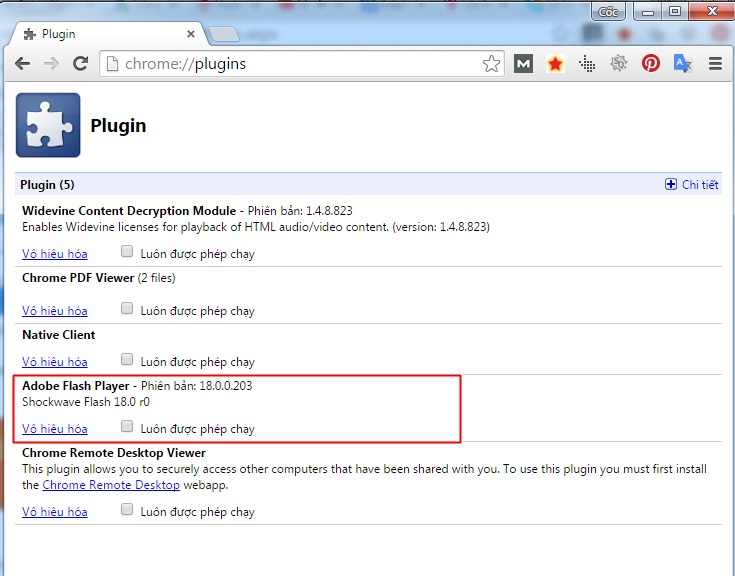
Step 6: In the right corner of the screen, in the box [+] Details (Details), open that box to view Flash item details . Here, if the Google Chrome Flash installation is marked with a blue frame , the rest is the Flash install of the computer operating system.
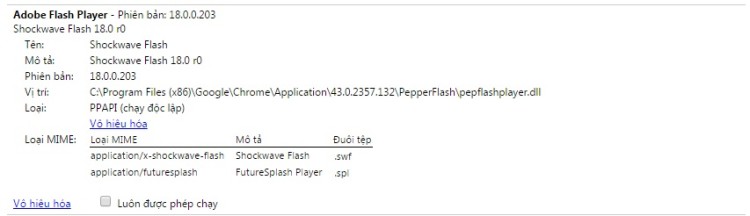
Click Disable on the Chrome browser of the Chrome browser, change from Disable -> Enable .

When you see it, the color of that cell is dark.
2. Fix Shockware Flash, Adobe Flash Player bug on Coc Coc
Step 1 : Update Coc Coc to the latest version, download and install Coc Coc here.
Step 2: Update the latest Adobe Flash Player, download and install Flash Player here.
Step 3: There are 2 ways for you to choose in this step.
Method 1 (most effective): At the Flash video page you want to see, you will see the above notice that Adobe Flash Player is blocked because it is outdated, now you hover over and select ' run this time '. Then you will watch Flash videos, play games, listen to music online comfortably.

Method 2: After installing these 2 software, similar to Google Chrome, open Coc Coc, enter coccoc: // flags / into the URL address bar.
Press Ctrl + F, enter search to NPAPI. Here, if it is displayed Disabled ( Disable ) or not available then you can switch to Enable (Enable) .

Step 4 : At Cốc Cốc browser, enter the URL: coccoc: // plugins
Scroll down to find Adobe Flash Player and select ' Disable ' (or Disable if you use the English version).

Finally, you need to restart the computer and access Coc Coc browser to play games, listen to music, watch normal videos without the error of Adobe Flash Player blocked due to obsolescence.
Above is how to fix, fix Adobe Flash Player blocked by obsolescence on 2 browsers Google Chrome, Coc Coc when you encounter when surfing the web watching videos. It's quite simple, but if it doesn't, you should temporarily switch to alternative browsers like Firefox. Good luck!
- Adobe has serious bug fixes in Flash Player
- Adobe: There is no Flash Player 9 available for Linux yet
- Adobe patches serious security bugs in Flash Player
- Adobe upgraded Flash to HD standard
- Adobe upgrade Flash bug fixes
- Adobe launches a non-linear video viewing application
- Adobe Flash software for mobile devices
- Aero Swf Max Flash Player An indispensable tool for flash
- Flash will support high quality video
- Adobe is about to integrate Flash video for mobile phones
- Microsoft launched a tool to compete with Adobe Flash
- Adode will issue monthly fixes
 What is the Snapdragon SiP chip?
What is the Snapdragon SiP chip? How to create a yellow circle around the mouse cursor on Windows
How to create a yellow circle around the mouse cursor on Windows Edit the Boot.ini file in Windows XP
Edit the Boot.ini file in Windows XP 3 ways to restart the remote computer via the Internet
3 ways to restart the remote computer via the Internet