How to email self-destruct in Gmail
If you want to send an email to someone, but don't want it to be stored permanently in the recipient's mailbox (for example, for security reasons), you can use the method below to make email automatic. cancel at the recipient's mailbox.

With this method, you will need to use Mail2Cloud service.
With this method, you will need to use the Mail2Cloud service , which allows you to send sensitive information with greater reliability. In addition, you will receive a message that the message is being read at the moment the recipient opens your email view. You'll just need to follow some simple instructions below to try this technique:

First of all, you need to install the latest version of Google Chrome browser for your computer.Then, open Google Chrome on your PC, click the menu, select Extensions (or Extensions, depending on the language you are using) Other Extensions >> to go to the Google Chrome utility store.Here you search and open the Mail2Cloud for Chrome utility.
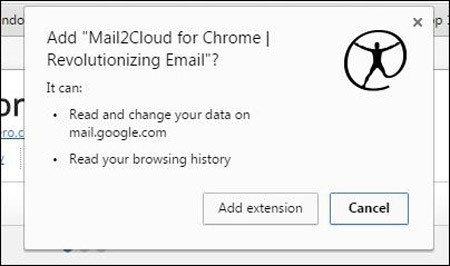
Click the Add to Chrome button and then click the Add extension button.
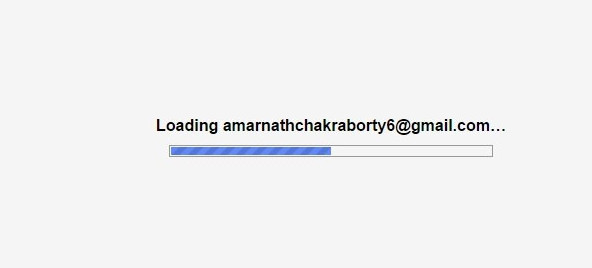
Mail2Cloud will now be added to your Chrome browser.
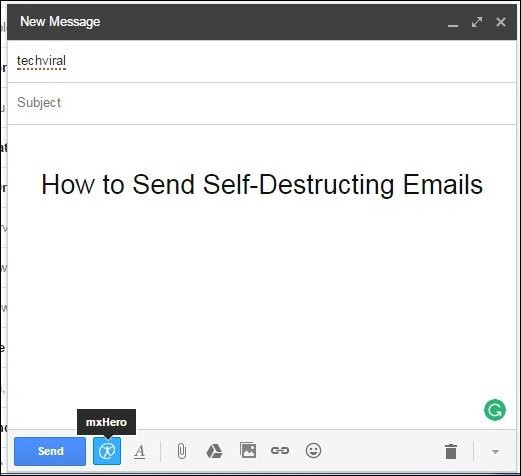
When opening a personal Gmail account, select Compose (edit) and you will see the Mail2Cloud icon appear immediately after the Send button.
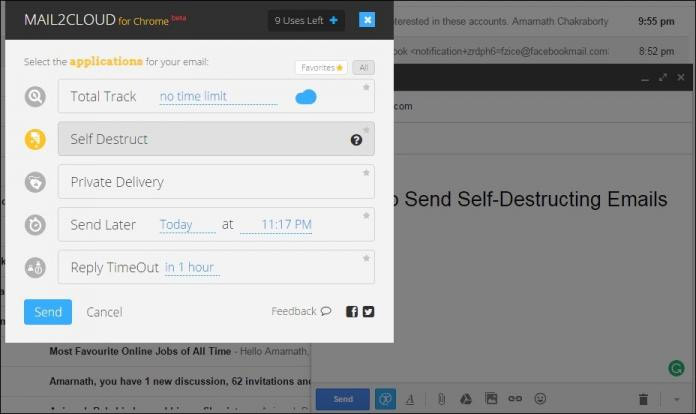
Thus, if you want to compose a self-destruct letter after having a reader, simply click on the Mail2Cloud icon and select the Self Destruct button Send.Your email will be automatically deleted after 5 minutes and you will be notified when the recipient reads the email.
- Did you know these limits of Gmail?
- Google blocked a serious vulnerability in Gmail
- Google can death Gmail
- 14 years old found errors in Gmail
- Top 10 free email services
- How to forward messages automatically between 2 Gmail accounts
- Use Gmail in native language
- How to recover deleted Gmail messages in just 3 steps
- How to detect Gmail is subject to tracking software
- Google and Gmail 'bogged down' in Europe
- Gmail starts supporting IMAP protocol
- How to fix the error of not accessing Gmail
 What is the Snapdragon SiP chip?
What is the Snapdragon SiP chip? How to create a yellow circle around the mouse cursor on Windows
How to create a yellow circle around the mouse cursor on Windows Edit the Boot.ini file in Windows XP
Edit the Boot.ini file in Windows XP 3 ways to restart the remote computer via the Internet
3 ways to restart the remote computer via the Internet