How to forward messages automatically between 2 Gmail accounts
For some reason, many of us are using multiple Gmail accounts at the same time to send and receive email.
In case you want to forward emails sent to one of those accounts to another account, you can apply the following extremely simple method so that the process takes place automatically and does not require you to Open a transfer account from time to time.
First of all, log in to the personal Gmail account you want to forward the received emails, called the first account.
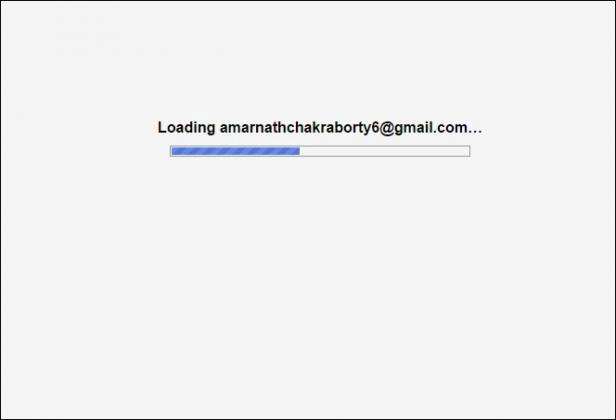
Click the Settings button ("Settings", depending on the language you use on the machine) below the profile image of the account.
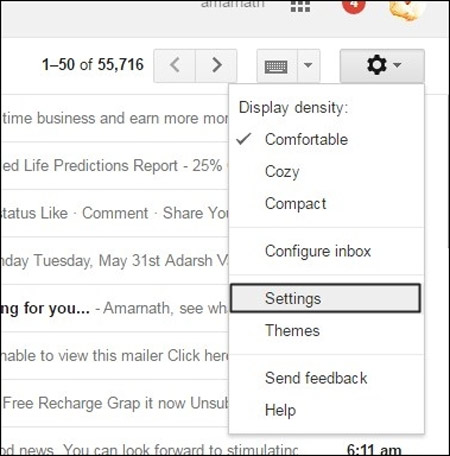
Now, in Settings, click on Forwarding and POP / IMAP (Forward and POP / IMAP) entries.
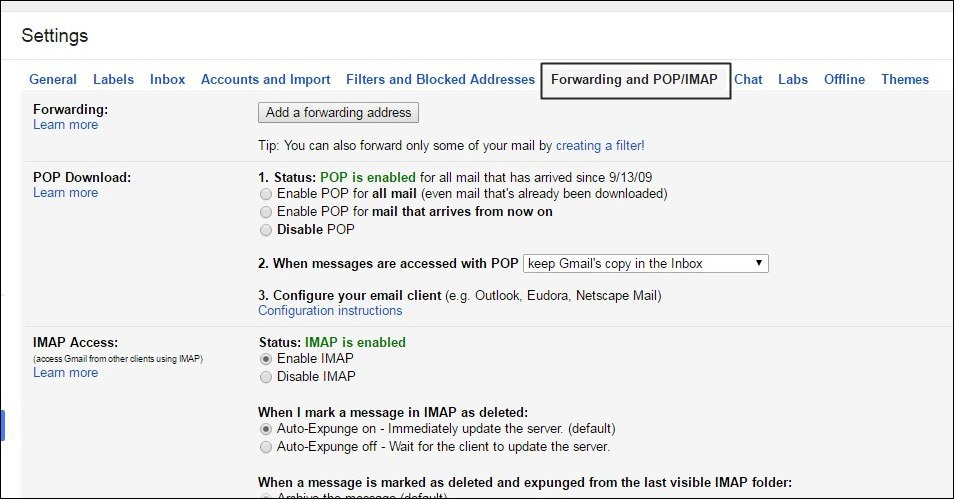
Next step, click on Add a Forwarding address and fill in the Gmail account you want to receive forwarded messages, called the second account, and then click Next (next).
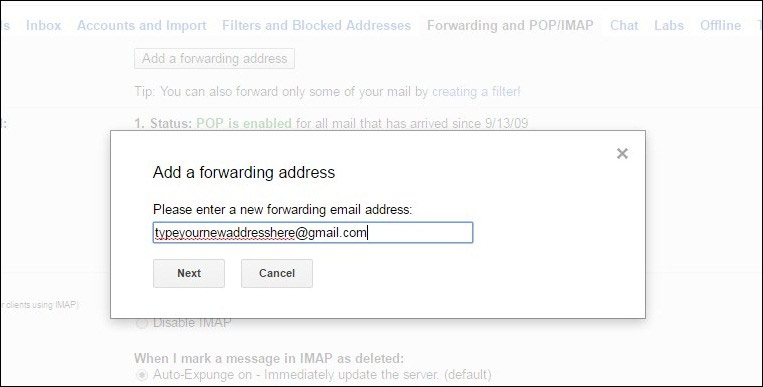
Log in to your second Gmail account and you'll receive an email that requires authentication , authenticate it, and return to the first account. At this point, under Forwarding and POP / IMAP, click the Save button to save the changes.
- How to recover deleted Gmail messages in just 3 steps
- How to fix the error of not accessing Gmail
- Use Mozilla to send and receive messages in Gmail
- Google threatened to cancel Gmail service
- Google can death Gmail
- Chinese hackers attacked US officials' e-mail accounts
- Did you know these limits of Gmail?
- 14 years old found errors in Gmail
- Things to know about Gmail encryption
- How to detect Gmail is subject to tracking software
- Gmail adds virus scanning
- Google fixes the vulnerability in Gmail service
 What is the Snapdragon SiP chip?
What is the Snapdragon SiP chip? How to create a yellow circle around the mouse cursor on Windows
How to create a yellow circle around the mouse cursor on Windows Edit the Boot.ini file in Windows XP
Edit the Boot.ini file in Windows XP 3 ways to restart the remote computer via the Internet
3 ways to restart the remote computer via the Internet