How to set up a separate power source for Windows 7 on Laptop
The settings in Windows can be said to be quite good, but may not be suitable for everyone or in certain situations. That's why Windows doesn't 'fix' them and users can change or create their own customizations.
Instructions for setting up a separate power source for Windows 7 on Laptop
If you are downloading a file that is large and has to go out, it is likely that the download process will be interrupted due to the intervention of the options in Power Options . Therefore, it is best to reset or create yourself a personal setting in the Power Options to activate each time you need it.

Following are the steps to set up a separate power source for Windows
Step 1: First, right-click on the Pin icon and click on the Power Options option
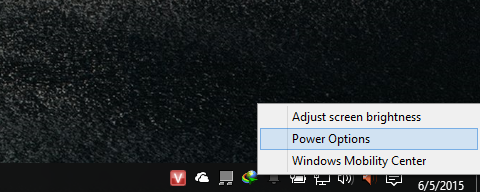
Step 2: The Power Options setup window will appear, and here you will see 2 default options that Microsoft has set up. Go to and click the Create a power plan option
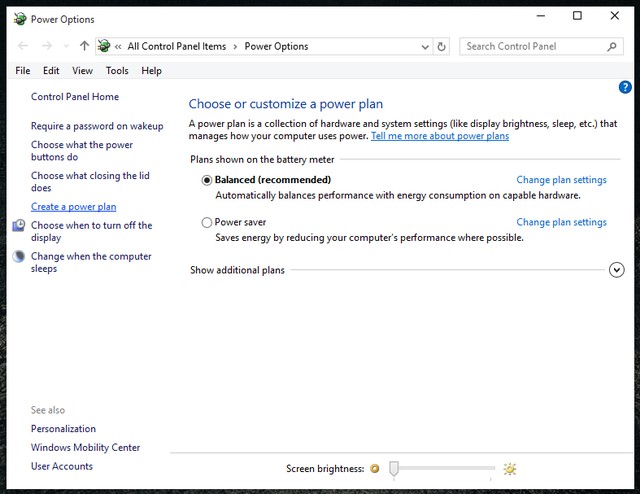
In the next screen interface, you will be prompted to give a name to your custom power supply settings.
Above are the options available for you to choose and customize again. When you have named and selected, click Next
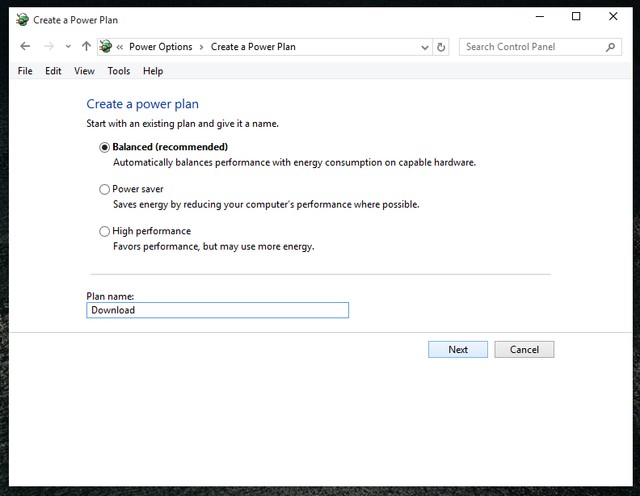
Next, set up the action options like turning off the screen , switching to Sleep mode after how long it takes to use the battery or charging and the option to adjust the screen brightness. Please adjust it all to your liking and when you like, press Create to create

Once created, you will be taken back to the Power Options interface with a personal Power option that will appear and replace the default options that Microsoft has set up.

That's it, when you need to use it, just go to Power Options and click on the setup option you created. Pretty simple, isn't it?
- What is the 'dead end' of Windows?
- Tips for optimizing your laptop's power source
- Turn your old laptop battery into an electric charger
- 6 ways of simple and effective laptop radiator without harming the machine
- Germany: Energy for salvation and unknowns
- The era of solar power
- Did you use your laptop properly?
- Focus CES 2007: Laptop and hard drive
- Laptop not battery
- Create a Windows recovery CD
- Fix the error not turned off
- Why is your laptop so good with ants?
 What is the Snapdragon SiP chip?
What is the Snapdragon SiP chip? How to create a yellow circle around the mouse cursor on Windows
How to create a yellow circle around the mouse cursor on Windows Edit the Boot.ini file in Windows XP
Edit the Boot.ini file in Windows XP 3 ways to restart the remote computer via the Internet
3 ways to restart the remote computer via the Internet