How to use Google Maps where there is no Internet
Google Maps, a popular online map application with many useful features such as directions, traffic status, famous places, . operating through the Internet and using GPS navigation systems to find locations of the user.
However, finding the way through this application often requires a high-speed Internet connection to load the exact locations and directions, while we occasionally encounter network connectivity problems.

To solve this problem on Android phones, technology experts have found a way to use offline Google Maps through downloading a certain area from the online map system on smartphones . The simple way to do this is as follows:
Step 1: Save Google Maps for offline use
Connect your Android phone to the Internet and open the Google Maps application, then navigate to the location or area you want to save for offline use. At this point, open the list of options from the 3 horizontal icons in the left corner of the application (right corner of the smartphone screen) and select " Offline areas ".

Next, touch the + icon at the bottom, right of the screen and a message asking " download this area? " Will appear. Now drag the map inside a square box until it surrounds the area you want to save the map. Use your fingers to zoom in or out on the area you want to save.
When you are satisfied with the selection area, you can save the map with the desired name.

The entire map of your selected area will now be downloaded to your smartphone.
Step 2: How to use the saved Google Maps map offline
First, open the Google Map application. Next, go to the list of options from the 3 horizontal icons in the left corner of the app (right corner of the smartphone screen) and click on "Offline areas" . If there is no Internet connection, you need to drag the last scroll bar, go to " Find View all and manage " and you will see the saved map. Just touch the map to start using it as you want.

Some notes when you follow the above instructions are: The selection to save for offline use should not be too large (no more than 1.5 GB). The saved Google Maps map data will be deleted after 30 days. Finding places in saved maps will be slow. Since there is no Internet connection, you will not be guided step by step like using Google Maps online.

- How does Google Maps work?
- How to see the Moon, Mars with Google Maps
- Google Maps announces photos of
- Google Maps complements the Moon map and many other planets
- Google Maps detects 8 strange bases of aliens?
- Vietnamese users have been able to check traffic jam status on Google Maps
- Mysterious places on Google Maps
- Mysterious area for 8 years was forgotten by Google Maps
- This is what happens if Google crashes in just 5 minutes
- Google helps you ... get married
- Google Earth takes a black circular object like a flying saucer
- LG launches Google TV
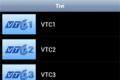 Synthesis of free TV viewing apps on Android
Synthesis of free TV viewing apps on Android Top 10 best astronomical apps on Android
Top 10 best astronomical apps on Android TOP application to explore the universe, solar system on PC
TOP application to explore the universe, solar system on PC 5 best free alternatives for Microsoft Access
5 best free alternatives for Microsoft Access