5 great tips when using the Calculator app on iPhone
Most iPhone users know the Calculator app built into their device, but not everyone knows some tips to use it, saving you time.
Most commonly used tip on the computer application (Calculator)
1. Swipe to delete number
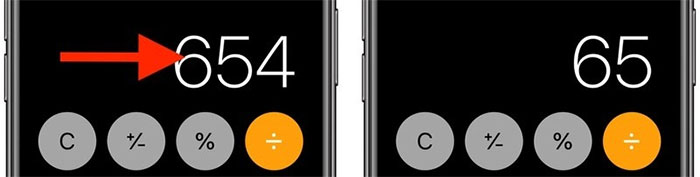
There is a misconception: if you enter the wrong number in the Calculator application, you will have to start all over again. In fact, you can swipe right or left on the number display area to delete the last number you just entered. Repeat this action if you want to delete multiple numbers.
2. Scientific calculator (Scientific calculator)
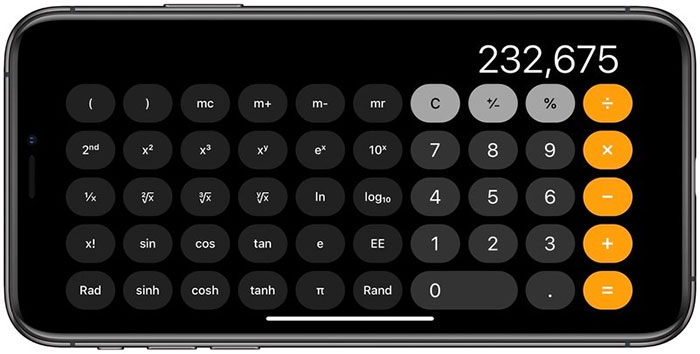
The default calculator application on iOS has built-in scientific calculator mode, which allows you to perform logarithmic, square root, trigonometric calculations and more advanced mathematical equations.
To access this scientific calculator, you just need to turn your iPhone to landscape mode. If not displayed, make sure you have unlocked the auto-rotate mode in the Control Center. To switch back to the normal computer, turn the phone back to portrait mode.
3. Copy and paste
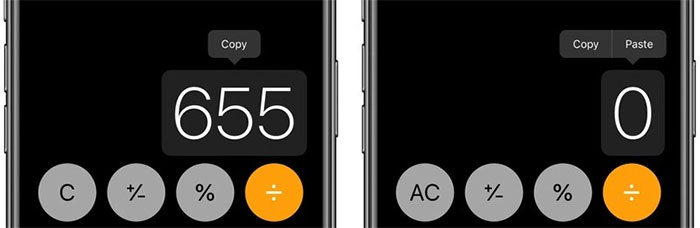
You will not need to memorize the results of your calculations to enter other applications. Instead, use the clipboard function by holding down the number box to copy or paste the results.
4. Copy the final result

If you have switched to another application, you can still quickly paste the final calculated result without returning to the computer application to copy it.
Swipe up or down (depending on device) to open the Control Center, then press and hold the icon Calculator, you will see an option " Copy the final result " ( Copy Last Result ).
5. Calculation on Spotlight

Did you know that the Spotlight search box on the iPhone has built-in computer functionality?
Just swipe down from the Home screen to bring up the Spotlight bar and you can perform basic calculations by typing them directly into the Search box at the top of the screen without having to open the Calculator app.
A tip for Apple Watch users
The Calculator app on Apple Watch comes with a number of features that help you calculate the amount you should pay or how much each person in the group needs to share when splitting the bill quickly.
In fact, these two features can be used together, but you can also use them independently by selecting the 0% tip and changing the number of people, or change the tip and enter the People box as 1.

- Run calculator apps on Apple Watch.
- Enter the total bill amount.
- Click the TIP button located in the upper right corner, to the left of the split icon.
- When the Tip field is highlighted in green, rotate the Digital Crown on the clock to change the percentage.
- To split the bill among a group of people, click on People and use the Digital Crown to change the number (up to 50).
Results will appear below these two fields.
Another tip: If you don't use the TIP function, you can change that icon on your computer layout to the standard percent (%) function. To do that, simply press on the main screen of the computer, then click on TIP Function or Percent .
- The Chinese bamboo rod is the oldest decimal calculator
- The weirdest computer ever made - made from assembled toys and fishing lines
- How is the price of iPhone X in countries selling the world's most expensive iPhone?
- 3 tips by hand 'like hacking' worth sending to the future
- iPhone is hot when using: What to do?
- Instructions to fix Images error does not work on iPhone
- Charging the iPhone's battery is ... the bike
- How much metal and rare earth does Apple need to create an iPhone?
- The world's first paper calculator appeared
- Video: iPhone production process
- This day 10 years ago, iPhone was born
- Video: What happens when pouring a few drops of molten aluminum onto iPhone 6?
 What is the Snapdragon SiP chip?
What is the Snapdragon SiP chip? How to create a yellow circle around the mouse cursor on Windows
How to create a yellow circle around the mouse cursor on Windows Edit the Boot.ini file in Windows XP
Edit the Boot.ini file in Windows XP 3 ways to restart the remote computer via the Internet
3 ways to restart the remote computer via the Internet