Enhance Wordpress security with Plug-in
Wordpress is the most popular blogging platform in the world today and is also used by Vietnamese bloggers to customize their personal blogs instead of using available blog services. Some of the following plug-ins will help strengthen Wordpress security.
Login LockDown
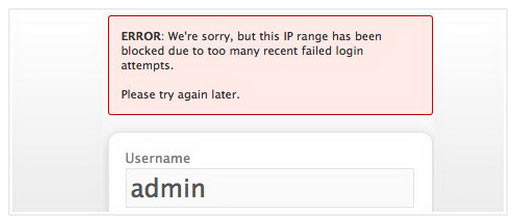
Warning when wrong login many times
Login LockDown will record IP addresses as well as the time interval of each failed login to Wordpress. If the number of login attempts fails from an IP address within a short period of time beyond the allowable level, the system will block the logging function of this IP.
This method is useful for preventing brute-foce password attacks (searching for passwords in a way that tries to log in with predefined or random characters).
WP Security Scan
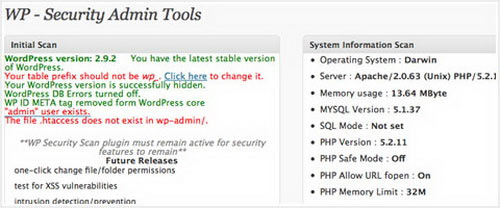
Scan and provide appropriate security suggestions for Wordpress
WP Security will scan the installation of Wordpress for security errors and make suggestions for you to fix. Plug-in also checks the security of passwords, file access permissions, database security, and the option to hide Wordpress version information on the homepage. This is a good function that bloggers often have to manually perform.
Update Notifier
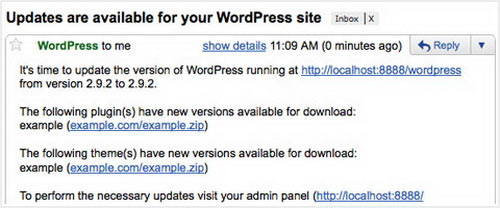
Notice when there is a new version
Wordpress is available for notification when there is a new version in the admin section. However, when not logging in to the admin (admin) section, Update Notifier will warn by sending an email with a new version of Wordpress, theme or plugin for you to upgrade.
WP-MalWatch

Scan the installation to find fake phishing files
When hackers infiltrate your blog, most will plant hidden files on the server with the covers of * .PHP files as well as malicious .htaccess files into many different directories to make doors. post for next intrusions.
WP-Malwatch will check the security mode of your entire WordPress installation to find out about these dangerous files. When found, you will be alerted by WP-Malwatch where you need to take care of it.
Admin SSL

Login with SSL security mode
Admin SSL has a simple function of switching the connection mode to SSL more securely for all pages: login, administration, sending messages .
WordPress Firewall

Set up for the firewall
A type of blog firewall, WordPress Firewall will analyze requests sent to the blog to identify and prevent common attacks. This firewall has a whitelist (list of acceptable phrases) and a blacklist (blocked phrase list) to filter the loaded data into the page before it is sent to the system.
WP Sentry

Give members powers with WP Sentry
This is a simple form of plugin to grant access to the newsletter. WP Sentry creates an area where bloggers can discuss sensitive information with each other without worrying about the Google search spiders.
User groups can be members of multiple groups, each group or member can be granted permission to view posts.
myEASY Backup

This myEASY Backup plugin is quite necessary for your blog's file and mySQL database, used to backup, restore or combine Wordpress installation.
Admin Log

Save admin activity
Admin Log displays the list of pages that the admin account operates on. The saved information includes the admin page that is accessed, the account and the access time.
AskApache Password Protect

Set up for AskApache Password
AskApache Password Protect allows you to set a password to protect your blog using either HTTP Basic Authentication authentication mode or HTTP Digest Authentication.
This plug-in creates a wall between your users and your blog, asking them to enter their password before accessing the content in the blog, helping to prevent attacks.
How to install plug-in for Wordpress
Plug-ins are the WordPress platform extensions. Each plug-in has a separate function, adding or improving features available for Wordpress. However, users should be aware of installing plug-ins recommended by the community, avoiding installing strange plug-ins because of the risk of hackers inserting malicious code to attack the blog.
To install the plug-in into Wordpress, you log into the administrator account. In Administration Panels section, select Plugin tab.

Admin plugin section in Wordpress
Once you have downloaded the plugin you want to install into the Plugin folder on the server (wp-content / plugins), you can activate (Active) them from Plugins Management page and wait for the plug-in to start on the completed system. can use.
Some plug-ins require to be installed manually, you should be careful to back up the entire system before performing so that it can be restored when a problem occurs.
If you are knowledgeable about programming, you can use Plugin Editor to edit the content of the plugin you want to use.
- AOL released a security application
- PayPal buys additional security vendors to increase security
- Ministry of Post and Telecommunications directs to strengthen information security on the Internet
- Novell updated security management software
- Dell will enhance high-data security laptops?
- Microsoft offers solutions to enhance information security
- Microsoft launched a complete HD Photo plug-in for Photoshop
- One for all
- Warning: USB can turn into a dangerous bomb
- Why do electrical plugs have to be designed with 3 legs for cumbersome?
- Start the car with a laser instead of a spark plug
- Why should I plug in a headset to hear the FM radio on my phone?
 What is the Snapdragon SiP chip?
What is the Snapdragon SiP chip? How to create a yellow circle around the mouse cursor on Windows
How to create a yellow circle around the mouse cursor on Windows Edit the Boot.ini file in Windows XP
Edit the Boot.ini file in Windows XP 3 ways to restart the remote computer via the Internet
3 ways to restart the remote computer via the Internet