Prevent Microsoft from automatically downloading Windows 10 updates
Not ready for Windows 10? And do not want to "spend" 06GB of storage space it?
Computers that are using the old version of Windows operating system that Microsoft also supports will automatically download from 3.5 to 6GB of data installed in Windows 10. Operating system is automatic, and even if If you participate in the upgrade program, the Windows 10 installer is still downloaded "silently".
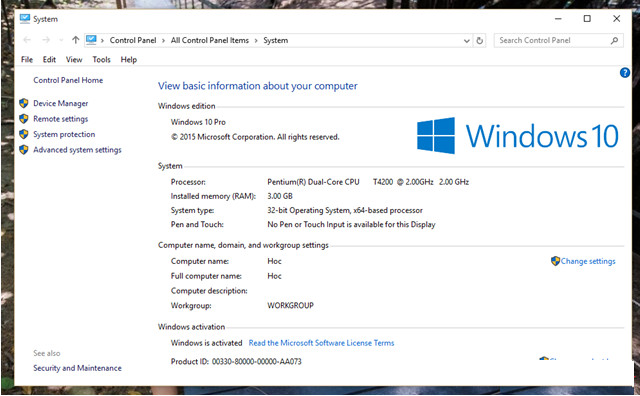
Doing this though has the advantage that users can upgrade to Windows 10 at any time. But besides that, it also makes users uncomfortable when taking away a few GB of computer hard drive, but it also takes up Internet bandwidth during the download time without any warning for people. used, making them feel like the transmission line is problematic and blaming suppliers.
And if you don't want to fall into this "case" , or simply aren't ready to upgrade to Windows 10, you can refer to how to disable it later.
Way 1
Go to Control Panel> Programs and features
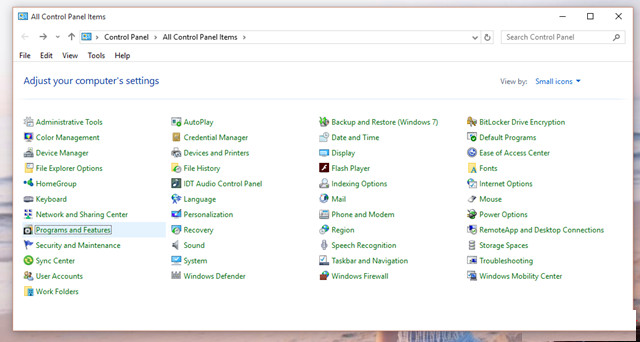
In Programs and features, click the View installed updates option

Next, based on the version of Windows you are using, enter the search box for keywords: 3035583, 2952664, 3021917 with Windows 7 and 3035583, 2976978 with Windows 8. The next task is to right click on each result and select the " Uninstall " command to remove these updates. When the window requires restarting Windows after each Uninstall operation, click Restart Later .
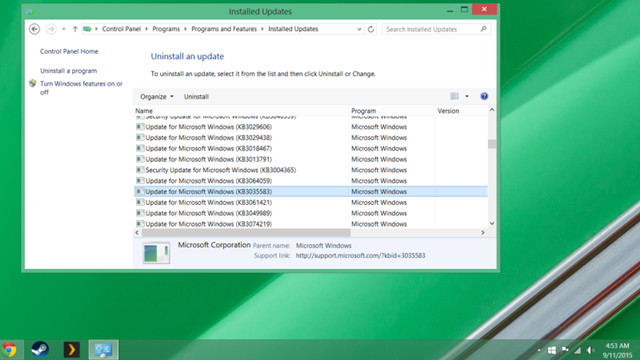
Once you have removed the above update packages, you should restart Windows. After booting, open Windows Update and click " Check for updates" . Then click on the " Important update is available " and proceed to select the update packages 3035583, 2952664, 3021917 with Windows 7 and 3035583, 2976978 with Windows 8 and select the " Hide update" command to hide them.
Method 2
Call the Run dialog box and enter the " regedit " command, and then press ENTER to call Registry Editor.

The Registry Editor dialog box appears, navigate to the following path: HKEY_LOCAL_MACHINESOFTWAREPoliciesMicrosoftWindowsWindowsUpdate

Here, create a new 32-bit DWORD key called " DisableOSUpgrade " and set its value to " 1 ".

Then restart Windows and finish.
However, if you have a Windows device send a notification when there is a new update, Windows Update will not download anything without your permission.
Delete Windows 10 update when the computer is available
If you are " too late" to stop downloading Windows 10 updates, you can " clean up" them to regain storage space for the system by calling the Run dialog and entering the command "% windir% system32cleanmgr.exe " , then press ENTER to call Disk Cleanup .

The drive selection dialog box appears, leave the default and click OK . After the scan has finished, click on the Clean up System files option .

Windows will continue to scan again, and when it's done, check the most available Temporary Windows installation files option. Then click OK to finish.

Simple as that, wish you success.
- Download updates for Windows
- Microsoft is preparing to patch a series of Windows bugs
- First patch for Windows Vista
- Microsoft: There are 7 patches in July
- Windows XP SP3 is automatically updated from July 10
- Microsoft secretly
- General CD patch for Windows (02-2006)
- Microsoft patches a lot of Windows errors
- Microsoft: Windows 7 plans to sell 177 million copies by the end of the year
- Microsoft prepares for the booming Vista ball
- Microsoft fixed a series of bugs for Vista
- IE 7 will only be 'update'
 What is the Snapdragon SiP chip?
What is the Snapdragon SiP chip? How to create a yellow circle around the mouse cursor on Windows
How to create a yellow circle around the mouse cursor on Windows Edit the Boot.ini file in Windows XP
Edit the Boot.ini file in Windows XP 3 ways to restart the remote computer via the Internet
3 ways to restart the remote computer via the Internet