Secure data on iPhone with Passcode Lock feature
Perhaps the simplest way to protect data and personal information on mobile devices is to set a password or Pin code. In fact, this method is quite simple but quite a few people do not use it, do not even know it. In the following article, we will present some basic steps to enable security with Pin code on iPhone.
First, select the menu Settings> General :
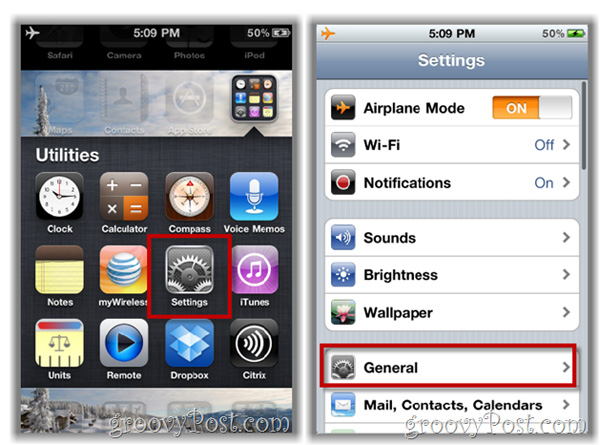
Select Passcode Lock , and declare all (or most) iPhone Security parameters:
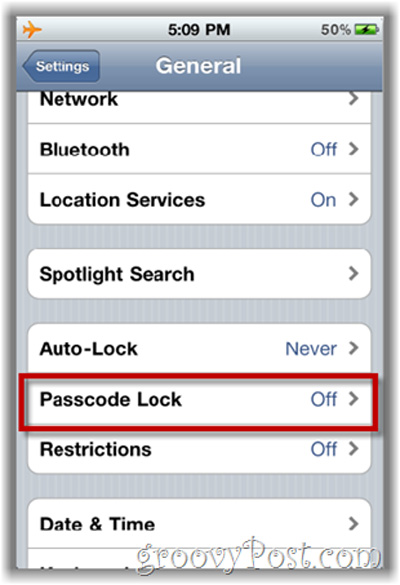
At the Passcode Lock screen, the first thing to do is to initialize the Passcode parameter by pressing the Turn Passcode On button:
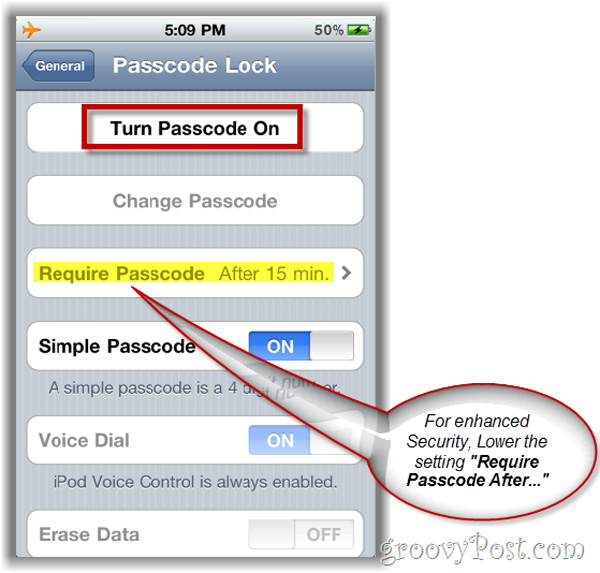
We recommend that for the parameter Require Passcode After about 5 minutes is the most suitable, this feature will control the idle process of the phone before requesting Passcode , meaning 5 minutes after setting up, iPhone will ask Passcode every time you or someone wants to use. In addition, you may consider selecting Erase Data to delete all information, data after a certain number of times of opening the machine failed!
Security requirements are the same as the use of insurance in our lives, everyone feels not really necessary until things have happened. Nothing is too difficult and complicated, except you spend some time setting up and entering the code every time you want to use it. The standard Pin Code for iPhone is 4 digits, but it can still guarantee 99% of your personal data . We hope that everyone has added a useful way in the phone security field after referring to the above article. Good luck!
- Lock computer very fast with '1 Click & Lock'
- Questions not answered about Bkav's Face ID test
- Anti-theft bike lock unique
- CD-DVD Lock 2.4 - No need to lock folders
- How is the price of iPhone X in countries selling the world's most expensive iPhone?
- Video: The rear locking feature on some Honda scooters
- Sunbowsoft Secure Storage: powerful encryption tool
- Fingerprint lock
- Secure the data recorded on CD / DVD
- iPhone is hot when using: What to do?
- Smart lock may not be as safe as you think
- Deep Nyxem.e 'massacre' data periodically
 What is the Snapdragon SiP chip?
What is the Snapdragon SiP chip? How to create a yellow circle around the mouse cursor on Windows
How to create a yellow circle around the mouse cursor on Windows Edit the Boot.ini file in Windows XP
Edit the Boot.ini file in Windows XP 3 ways to restart the remote computer via the Internet
3 ways to restart the remote computer via the Internet