Shrink Pic: Reduce the image size when sending e-mail
The following article will introduce readers Shrink Pic software with features to reduce the image size when sending via email, from nearly 3000Kb to 52Kb. Free Shrink Pic software on The Go Soft, compatible with all versions of Windows 2000 / XP / VISTA operating system.
The software has a capacity of 1.11 MB. You can download Shrink Pic here.
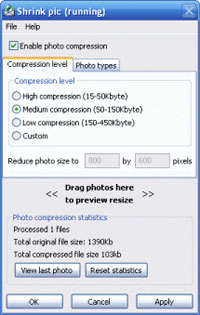 After installing, activating, Shrink pic will run permanently under the system tray. Right click on the Shrink pic icon, select Settings from the menu to specify the settings:
After installing, activating, Shrink pic will run permanently under the system tray. Right click on the Shrink pic icon, select Settings from the menu to specify the settings:
- By default check the Enable photo compression box (Allow file compression to reduce the size).
- At Photo types tab: There are 5 types of formats supported by this program are JPG; BMP; TIFF; PNG; GIF. If you want to reduce the size, check the box. You can check all boxes. If you want to convert other image formats into JPG for smaller image size, check the Change all photo to JPG box, otherwise just reduce the capacity but keep the old format.
- At Compression level card: Specifies the level of file compression. Note that the three levels of High / Medium / Low compression apply only to JPG file types corresponding to each level that will produce products from 15-450 KB.
If is the BMP format; PNG; TIFF; GIFs that want to reduce capacity can only check Custom to specify the implementation. The file reduction depends on Reduce photo size to . here type the number of pixels we want to make.
You can check the results beforehand by clicking and dragging the image into the Press photo frame here to preview resize .
When finished, press OK for the function box of Shrink pic to return to the system tray.
- Reduce PDF file size with 'Free PDF Compressor'
- The smallest PC can still shrink by 40%.
- Fish also shrink in winter
- E-mail is not coded ... like an unlocked car!
- It is about time for giant snakes
- Miniature spoons to save aircraft fuel
- MIT found a way to shrink matter to the nanoscale
- Human teeth gradually shrink over time
- Restore damaged RAR file
- Effect of e-mail at work
- E-mail sorting tool based on ... acquaintance
- How Americans send mail during World War II without the Internet
 What is the Snapdragon SiP chip?
What is the Snapdragon SiP chip? How to create a yellow circle around the mouse cursor on Windows
How to create a yellow circle around the mouse cursor on Windows Edit the Boot.ini file in Windows XP
Edit the Boot.ini file in Windows XP 3 ways to restart the remote computer via the Internet
3 ways to restart the remote computer via the Internet