Use a firewall (Firewall) to protect your computer
Internet-connected computers are often susceptible to virus infection and malicious file formats . So, Windows Firewall with Windows XP service pack (SP2) has been integrated with Windows Firewall with a friendly and easy-to-use interface.
This article introduces the Windows XP Firewall (SP2), so if your computer has an older version, it may not be possible to see this feature, only that Internet Connection Firewall is more difficult to use.
Open Control Panel . Click on the Windows Firewall icon in front of the globe to open the Windows Firewall box.
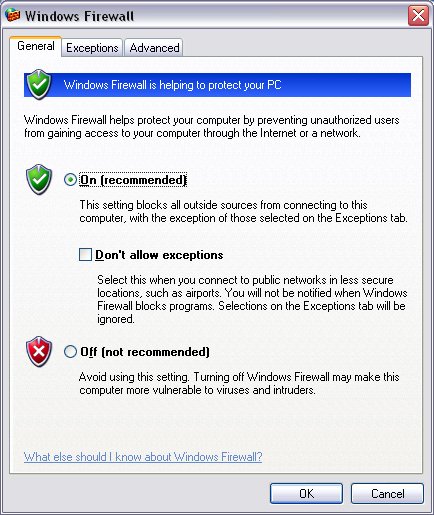
- General Card: The first message of Windows is to introduce Firewall to help users increase their computer protection, prevent uninvited guests, find ways to penetrate through computer networks or Internet. Inside:
- The icon at the bottom has a red shield with a white slash with the caption Off (Not recommended), which turns off the firewall feature. Should not choose.
- The middle icon is On (Recommended) and marked by default, ie the firewall is open to protect the computer and this is recommended. If the Don't Allow Exceptions box is checked, this program will block all, without exception. This exception list is marked in the Exceptions tab. It is recommended that this box be checked when connecting computers in locations where network security is not high.
- Exceptions tab: The Programs and Services framework is the place where the list of programs and services are allowed to exclude the blocking of Firewall.
Click the Add Program button and click to select the excluded program list and then click OK to list it. Similarly the Add Port button is for ports.
- Advanced card: Advanced settings such as network connection, Internet message control protocol, automatic restoration of default settings .
- 15 interesting questions about Firewall
- Chinese firewalls generated serious flaws
- Vista will have a 'two-way firewall'
- ISG 1000 - Security tool for large and medium enterprises
- Free firewall for low-configuration machines
- 5 best free antivirus software 2016
- Computer spontaneously explodes when hacked
- Installing and configuring the 2004 ISA Server Firewall - Chapter 4
- Information security - Where to start?
- Half of the Vista firewall feature will be turned off
- Firewall is compact and free
- Electronic postage - Vietnam's approach to the economy of globalization (Term III)
 What is the Snapdragon SiP chip?
What is the Snapdragon SiP chip? How to create a yellow circle around the mouse cursor on Windows
How to create a yellow circle around the mouse cursor on Windows Edit the Boot.ini file in Windows XP
Edit the Boot.ini file in Windows XP 3 ways to restart the remote computer via the Internet
3 ways to restart the remote computer via the Internet