Extract images in Flash file
Usually in Flash music files, there are very beautiful images, if you want to take those photos to decorate your desktop, you can use 123 Flash Image Extractor to be a great assistant for you. this.
After performing the program installation and activation, at the main working interface of 123 Flash Image Extractor, you need to follow the following basic steps to perform image extraction tasks in the Flash files (* .Swf).
- Click on the Add files option on the main menu and select the Flash files that need to be converted and click the Open button to finish.
- Click the Options option and confirm the path you want to save the images after being extracted in the Custom Directory section .
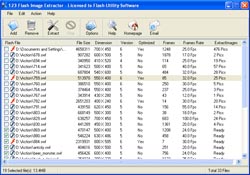 - Click the pre-check which Flash files you want to extract in the menu list of the Flash files you have selected or you can also click the Remove option on the main menu to remove certain Flash files that you do not want to extract. out image.
- Click the pre-check which Flash files you want to extract in the menu list of the Flash files you have selected or you can also click the Remove option on the main menu to remove certain Flash files that you do not want to extract. out image.
- Finally, after making sure everything is done, click on the Extract option (or press F5) so that the program starts performing the operations of extracting the images in the Flash files. If successful, just go back to the folder you set up above to get the images.
123 Flash Image Extractor has 1.07MB compatible with Windows 9x / Me / 2000 / Xp operating systems. You can download the trial version of this program here.
Into rotation
- Aero Swf Max Flash Player An indispensable tool for flash
- Fix Zip file error by
- Convert AutoCAD to flash
- Create flash files easily
- Use flash movies as wallpapers with Flash Wallpaper Maker 2.01 (FWM 2.01)
- Dead Disk Doctor 1.26: Rescue data on damaged disks
- Convert audio in flash file to MP3
- 10 in 1 file conversion tool
- Free Video to Mp3 Converter - extract audio from movies
- The history of Flash - from dynamite to light-emitting diodes
- What are flash floods? Where do flash floods occur, when?
- Instructions on how to get rid of safe flash floods
 What is the Snapdragon SiP chip?
What is the Snapdragon SiP chip? How to create a yellow circle around the mouse cursor on Windows
How to create a yellow circle around the mouse cursor on Windows Edit the Boot.ini file in Windows XP
Edit the Boot.ini file in Windows XP 3 ways to restart the remote computer via the Internet
3 ways to restart the remote computer via the Internet