Dead Disk Doctor 1.26: Rescue data on damaged disks
Data storage facilities such as hard disks, CDs, DVDs, USB flash drives . are often vulnerable to mechanical, thermal, electrical or chemical effects. If on the hard disk surface, CD / DVD, USB flash . of a saved file that is scratched or damaged, Windows or even DOS may refuse to open or copy the file. there. Now, ask Dead Disk Doctor (DDD) to save these files.
The DDD 1.26 version is compatible with all Windows operating systems (including Vista), with a capacity of 2.9 MB, downloaded from the address:
http://www.deaddiskdoctor.com/dddplus_setup.exe.
After downloading, proceed to install the program as usual.
DDD's operating principle is to read data in batches to increase readability until files are created, while replacing data lost by random bytes. Therefore, the data fragments that are corrupted after copying may not be the same as the original data, but what remains is readable and usable rather than completely lost.
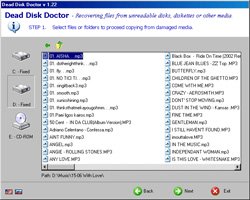 After activating the program, you do one of the following three options:
After activating the program, you do one of the following three options:
- Copy the corrupted files to a special folder : You select I want to copy files from damaged media to a specific folder , click Next . Then select the files and folders you want to copy on the damaged disk. Click Next , specify the destination folder to store the data to copy. Finally, click Next to make the program copy the data. When finished, there will be a report table showing the number of files copied, the number of files that are corrupted and the number of files that cannot be copied.
- Copy the entire contents of the corrupted CD / DVD : Select To make a copy of the damaged CD or DVD disk , click Next . In the next step, at the Source / Write Drives tab, select the disk to be copied, the Temporary folder tab, select the temporary folder to contain the copied content. Then click Next and wait for the program to copy the data. See the report table for successful files and copy directories.
- Copy files, folders on corrupted disk and burn to CD / DVD : Select To copy files and burn them on CD or DVD , click Next . Choose on damaged disks important files and folders to copy (use Shift or Ctrl to select multiple files and folders at the same time), click Next . At the Burn Settings field, select the Recorder (Recorder), Write Speed. Finally, press Burn to make the program copy and write data to disk.
- 'Rescue' data with Any Reader
- Unstoppable Copier - 'rescue' emergency data for damaged hard drive
- Back up data from a floppy disk
- Secure your hard disk with 'Disk Password Protection'
- NASA's floppy disk appears on the ISS International Space Station
- Observe the status of the hard disk by
- 360T glass disk, lasting more than 1 million years
- The formation of planets in gas disks
- Optical disk terabyte
- Free hard disk performance with Perfect Disk
- Create Hiren disc Boot 8.5 with USB disk
- Disk data storage for 1 billion years
 What is the Snapdragon SiP chip?
What is the Snapdragon SiP chip? How to create a yellow circle around the mouse cursor on Windows
How to create a yellow circle around the mouse cursor on Windows Edit the Boot.ini file in Windows XP
Edit the Boot.ini file in Windows XP 3 ways to restart the remote computer via the Internet
3 ways to restart the remote computer via the Internet