How to change the default browser on Windows 10
Microsoft Edge is the default browser on Windows 10, but you can change it to Google Chrome or Mozilla Firefox if you want.
Microsoft Edge is a browser that replaces Internet Explorer and has made much more progress. However, if you are used to using Chrome or Firefox, change the default browser on Windows 10 according to the instructions below. This also applies when you want to install other default applications.
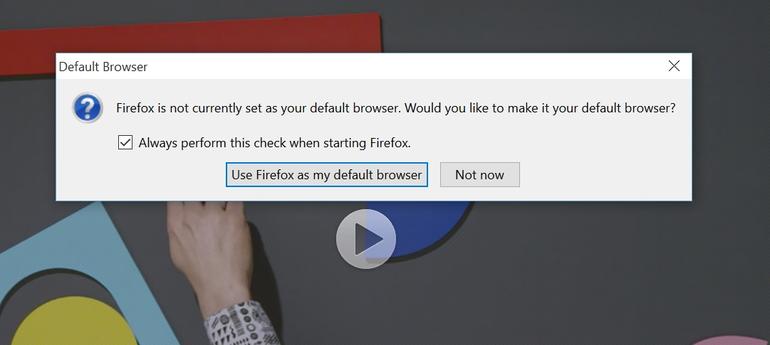
The easiest way is after downloading and installing Chrome or Firefox on Windows 10, you choose from the beginning to make it the default browser.
The next way is to use the installation in Windows 10 system .
Step 1: Access the settings (Settings)
To go to the installation in Windows 10, select Action Center and select All Settings . If you are using a device with a touch screen, swipe from the right. If you are using a mouse and keyboard, click the Action center icon in the bottom right corner of the taskbar or press the Windows + A key combination .
Step 2: Access System and select the default application
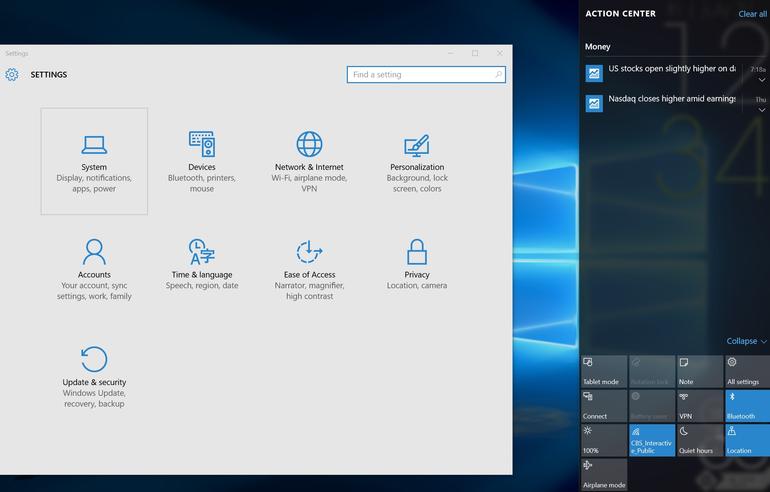
You can see the System option in the top left corner. Click or tap here, you will see some other settings. The default application section is near the bottom of the left column.
Step 3: Scroll down to the Web browser section and select
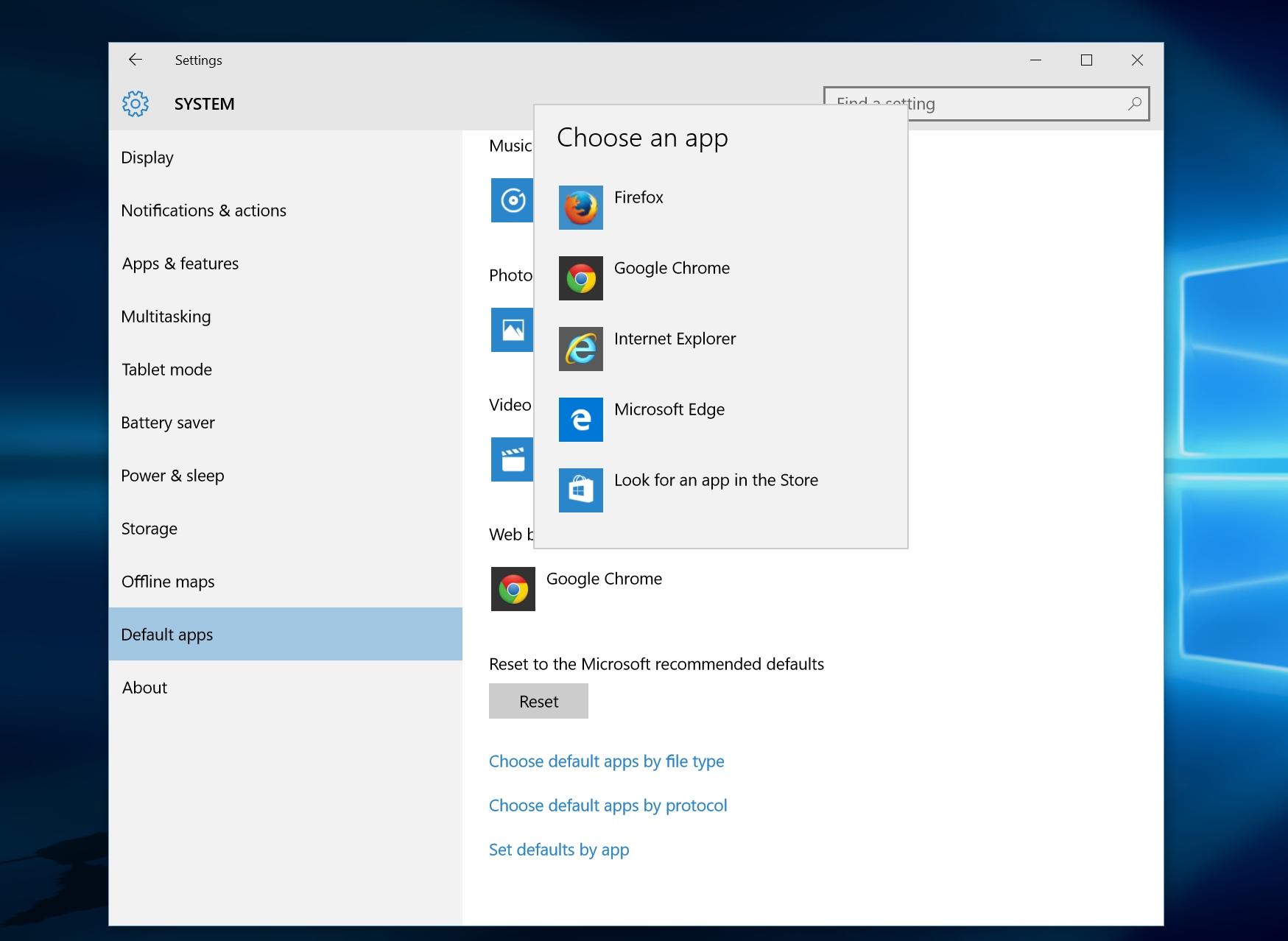
The web browser is at the bottom of the list. Click here to select the default browser from all installed browsers. From here, you can also change the entire default application if you want.
- Instructions on how to change the search engine in the Edge browser
- Reset the initial defaults for Internet Explorer 6.0
- Copies from the most viewed photo of all time
- 10 things you should know about Windows 10
- IERescuer: 'Lifesaver' for IE
- Acoo browser: mesmerizing web browser
- Windows Vista still leaves land for Google
- Wall clock for Windows Vista
- Opera continues to fight Microsoft
- Microsoft reinforced the security for IE8
- Windows also ... Live
- Change the look for Firefox
 What is the Snapdragon SiP chip?
What is the Snapdragon SiP chip? How to create a yellow circle around the mouse cursor on Windows
How to create a yellow circle around the mouse cursor on Windows Edit the Boot.ini file in Windows XP
Edit the Boot.ini file in Windows XP 3 ways to restart the remote computer via the Internet
3 ways to restart the remote computer via the Internet