Instructions on how to change the search engine in the Edge browser
In the Windows 10 operating system that has just been released by Microsoft, a noticeable change is the all-new Edge web browser that has been integrated inside. However, this browser uses the default search engine Bing search. So how to change?
Change the search engine in the Edge browser
To reset another default search engine in the Edge web browser (such as using the Google tool to replace Bing), you can do the following.
- Activate the Edge web browser, open a new browsing card and turn on a new search engine (such as Google at google.com).
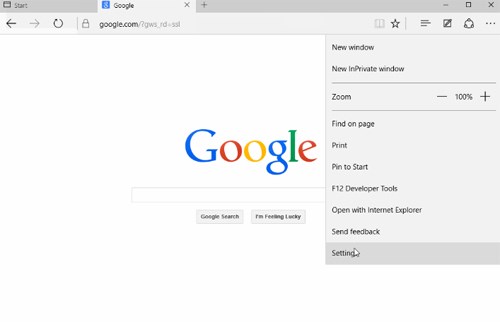
Manipulate Settings in Edge - Screenshot
- Look at the right corner of the browser and click on the 3 dots button and select Settings.
- In the interface that appears, click on the option View Advanced Settings .
- In the dialog box that appears, drag the scroll bar to Search in the address bar with the Add New option .
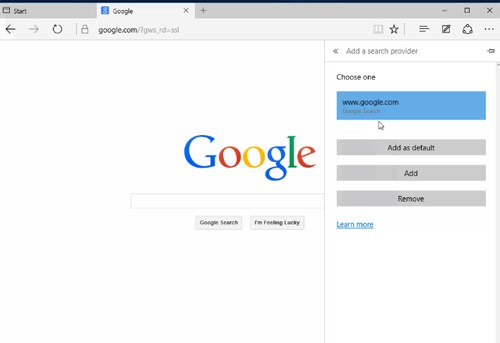
Select Google as the default search engine in Edge - Screenshot
After that, select a new search engine to replace Bing (here Edge will suggest the Google tool for opening the website in the first step). Finally, click the Add as default option to finish.
More Science Stories
- How to change the default browser on Windows 10
- Amazon tree rescue tool by typing
- The role of high-tech search engine
- European telecommunications has its own search engine?
- Google released a search engine Experimental Search Engine
- Lazy Web Search 2.0 - Search the Internet without typing keywords
- NTT Resonant - Japan's unique search tool
- The hidden search engines of Google you don't know
- Be careful with the super-fast search engine on your computer
- Acoo browser: mesmerizing web browser
- Microsoft tested the video search service
- Microsoft launched the official Live Search version
 What is the Snapdragon SiP chip?
What is the Snapdragon SiP chip? How to create a yellow circle around the mouse cursor on Windows
How to create a yellow circle around the mouse cursor on Windows Edit the Boot.ini file in Windows XP
Edit the Boot.ini file in Windows XP 3 ways to restart the remote computer via the Internet
3 ways to restart the remote computer via the Internet