Many people can't update their bank biometrics: Try this method to 'win in one go'
It only takes a few minutes to update the entire banking biometrics update process.
Sweating biometric authentication for banks
According to Decision 2345/2023 of the State Bank of Vietnam (SBV), from July 1, only payment accounts that have successfully authenticated biometrics will be eligible to transfer money online from 10 million VND/transaction and over 20 million VND/day.
But until now, many people still complain that it is too difficult to do. There are many reasons such as the phone does not have NFC reading feature, or each phone reads NFC in a different location. making account owners tired when authenticating biometrics, especially those who are not proficient in technology.
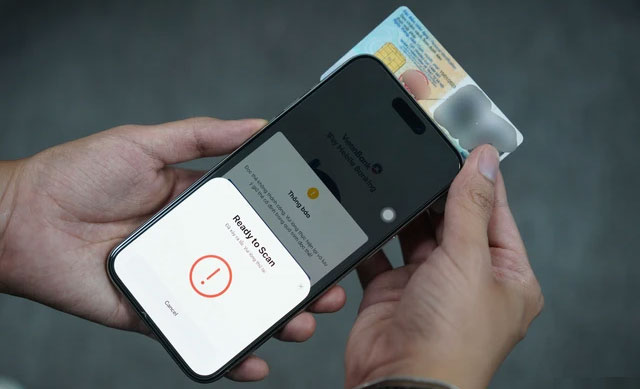
Scanning the ID card is the most difficult step in biometric authentication.
Many people said that the most difficult step is scanning the chip-embedded citizen ID. On some phone models, this step is very difficult, making everyone wonder if it is because of the citizen ID or the phone. Some phone models do not have an NFC chip, so they cannot scan the citizen ID.
On VTC News, a bank teller admitted that biometric information authentication must go through many steps, in which the step of using an app to scan information on the chip of the citizen ID card is often reported by customers as having problems, making them unable to perform the next steps.
Why can't I update my bank biometrics?
When updating biometric information for a bank account, users will encounter errors such as: Unable to add biometric information, unable to process authentication request, unable to update CCCD, device does not have NFC, CCCD does not match information,.
There are many reasons why you may not be able to update your biometric information for your bank account.
Your phone does not have NFC
Older phone models may not support NFC and therefore cannot read the chip-embedded CCCD data. For phones using the iOS operating system that support NFC, including: iPhone 7 series or later, iPhone SE 2020 or later.
Wrong position of CCCD chip card
Normally, the location of the CCCD card with chip for NFC scanning is on the back of the phone, near the camera area or the company logo. However, each phone line will have a different NFC location. If the banking application reports a mismatch, try moving from the phone's location until it succeeds.
The CCCD card with chip is not fixed.
To be able to scan NFC quickly and conveniently, you should place the CCCD card with chip on any flat surface (desk or floor) and then place the phone on it to read the card information. You should not hold the CCCD card with chip and phone in your hand to scan, holding it like that sometimes your hand will shake, leading to the information reading process not being completed.
Phone case not removed
Since a case can reduce the phone's ability to recognize the chip, if your phone has a case, try removing it to scan the NFC.
Insert the CCCD card in the wrong direction
Placing the CCCD card in the wrong direction is the reason why many users cannot scan NFC on the phone. The correct direction is that the back of the CCCD (the side containing the chip) must be facing the back of the phone.
How to authenticate biometrics in banking apps instantly
Before updating facial biometrics via the banking app, you need to prepare: CCCD with chip, phone supporting NFC (short-range induction connection), update the banking app to the latest version.
Banks have specific instructions on how to implement biometric authentication in their apps. Here are the most basic steps of the process.
Step 1: Log in to your banking app

Step 2: Select Update Biometrics
Usually, the notification line calling for biometric update will be placed at the top for users to click to do it immediately. If it is not displayed on the home screen, you can find it in Settings or Accounts.
For example, in the VPBank application, this notification appears right after logging in, while with Vietinbank, it can be accessed in the "FacePay Settings" section in the "Transaction Authentication" section - Settings. With Techcombank, click on Settings > Select Personal Information.

Photo: Legal life
Step 3: Take a photo of the front and back of the CCCD with chip, QR code on the right side of the front
You need to place the CCCD on a flat surface, without direct light because if it detects glare, the application will not accept it.
Step 4: Capture the face
Accordingly, you should choose places with few people, objects behind, and good enough light to clearly show your face. The banking application will require you to turn left, right, bend down, and front angle; note that you should turn your head slowly because turning too fast will cause errors and have to be done again.
Step 5: Collect information on chip-embedded CCCD
To do this step, you need to turn on the NFC feature on your smartphone. iPhone will always have this feature turned on, and for Android phones, it will be in Settings > Connections.
Once NFC is turned on, bring your ID card with the chip close to the back of your smartphone, then hold it for about 3-4 seconds so the application can read the information on the card.
Or you can place the CCCD close to the phone, move from top to bottom to find the chip reading position. When the phone vibrates, keep the CCCD and the phone still.
Step 6: Complete reading the information of the chip-embedded CCCD, select 'Register biometrics & update profile'
In this final step, the application will display all your information again to check it once and then confirm it.

How to update bank biometrics "in one shot"
Many people when performing additional biometrics fail at the citizen ID scanning step without knowing the reason. However, in addition to placing the ID card horizontally when scanning, users can place the card on top of the phone as recommended in the clip below by Techcombank.
Previously, a post on the social network Threads about the inability to add biometrics to the Techcombank banking application on iPhone attracted hundreds of comments, including hundreds of people expressing frustration at not being able to scan their ID in the familiar way.
Later, a Techcombank employee showed how to scan ID cards in a new way and many people did it successfully. The article attracted thousands of views and was then widely shared.

Just 1 touch to guide biometric authentication for banks. (Source: Techcombank).
- Russia: Diagnose the disease through the veins in the hand
- Biometrics: Increasingly popular
- How was the first bank thief in US history arrested?
- Making dog's DNA bank
- Update bug fixes for distributed environments via SYSTEM UPDATE SERVICES (SUS)
- Prevent Microsoft from automatically downloading Windows 10 updates
- Father of ATM?
- Microsoft: There is no recurring update in March
- First data lookup bank in Vietnam
- In the US, using Wi-Fi in this town is illegal
- Beware of criminals stealing money online
- China established its first breast milk bank
 What is the Snapdragon SiP chip?
What is the Snapdragon SiP chip? How to create a yellow circle around the mouse cursor on Windows
How to create a yellow circle around the mouse cursor on Windows Edit the Boot.ini file in Windows XP
Edit the Boot.ini file in Windows XP 3 ways to restart the remote computer via the Internet
3 ways to restart the remote computer via the Internet