10 ways to increase laptop battery life
Using your laptop properly will help you increase your life and battery life. Some of the tips below will help you learn how to increase the battery life of your laptop.

Increase battery life
1. Reduce screen brightness to increase battery life
The main screen is where the most powerful energy is consumed in the parts of the machine. So you should adjust the screen brightness at the most appropriate level.
Besides, reducing the brightness also helps increase battery life because it will limit the excessive use time of the battery when used. The standard for adjusting the brightness level is exactly the brightness that you can see clearly on the laptop and without the "glare" feeling.
2. Clean the contact point
The contact point between the battery and the machine may reduce the battery's performance. Clean the metal contacts between the battery and the machine every month with an alcohol-soaked cloth. This will minimize energy loss due to poor contact.
3. Customize the energy saving mode on Window
Most laptops have power source adjustment software, and the ability to change profiles using Vista power manager. Select the battery icon at the bottom of the screen, and set your computer to Balanced or Power Saver mode.
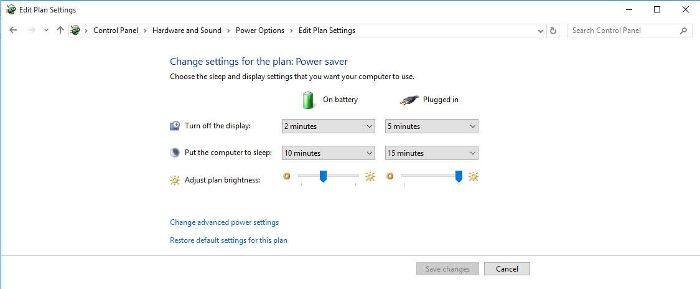
To view and open this feature, go to Power Option in Control Panel . And choose the appropriate mode. You can refer to the features of the three operating modes that Window provides.
High Performance : It is usually automatically switched when your computer plays games or runs heavy applications, in this mode the device will operate with maximum performance, so it is usually hotter and if you use the battery, it will be faster.
Balance mode : As the most commonly used mode, this mode will be activated when you use light applications such as surfing the web, office. In this mode, the device will operate at a moderate level, the device will operate at a moderate level to both ensure processing efficiency and save electricity.
Power Save mode : As the mode is usually activated when you use the battery, then the hardware speed will be limited to low level including screen dimmer, cpu clock reduction . the ultimate goal is to do How to save the most electricity and the longest battery. That is why it is cooler to use this mode, due to less active hardware.
4. Turn off unused hardware
Deactivating or disabling other features from hardware such as Bluetooth, Wi-Fi, external devices . Avoid opening multiple applications at the same time will help you get more time Battery because you will avoid wasting energy Battery quantity into unused things.

5. Turn off unwanted background operations
Automatic Updates : Keeping your system up to date is a good thing, but it should be optional and implemented in your free time. To turn off this program, go to Control Panel, select 'Windows Update'. In the next window select 'Change Settings' on the left and continue with the next window. Change the selection to 'Never check for updates', then click OK. Note that this may prevent the system from being protected if you do not update yourself regularly.
Windows Indexing : Windows Indexing helps reduce the time to search for a certain file in your drive, but it also wreaks havoc on battery life. To turn off indexing, open 'My Computer' and right-click on the drive. The next image appears on the screen, uncheck 'Index this driver for faster searching'. You will need to go through some steps, as well as click 'ignore all' if asked.
6. Install battery saving software
You can also install the ' Laptop Battery Doubler (LBD)' software to save battery power. The program will search and turn off devices that we don't need to use like USB . and will let them work again when you need to use it.
Maintain battery life
7. Do not let the battery run dry before charging
You should not use it until the new, fully-discharged battery is charged because this will cause the battery to run out, the usage time of the next ones will decrease. Currently Windows 7 or Vista operating system is equipped with a laptop mechanism that will turn itself off before the battery runs out. And users need to install this function for the machine when using.
Once your battery is fully charged, you must use the default laptop limit (usually 20%). This will be very good for batteries when regularly charging Laptop Batteries. You should not use up to 0% or less than 20% Battery because you will have to pay a high price, the battery will lose 20% of capacity and in many cases cannot recover.
8. Limit the battery overheating
If used long or in high temperatures, the battery will quickly get hot. This also affects battery life and durability. When using, let the heat sink be ventilated. Do not place your laptop in areas where it is difficult to escape heat. Especially should regularly clean the heat sink of the laptop, avoid too much dust.

9. Install your laptop on a dedicated heat sink when you put it on your lap
Absolutely avoid placing the device on soft surfaces such as pillows or blankets because it may cause a heater.
10. The battery also needs a rest mode
If you need to work for a long time, it's best to remove the laptop's battery, and plug the AC power adapter into a laptop that runs on electricity. Because when the AC power is plugged into the machine, without the battery still operating, removing the laptop will help the battery not get hot, no bottle.
However, the disadvantage of this method is that the battery should not be left unused for too long, this will also affect the battery life. When not in use, charge the battery fully ½ or fill it completely before removing it.
- 6 ways of simple and effective laptop radiator without harming the machine
- New inventions increase battery life by 30%
- New technology doubles the battery life
- Will there be safer Lithium-ion batteries?
- Laptop manufacturers look for safer battery standards
- Turn your old laptop battery into an electric charger
- Toshiba laptop with 9 hours battery life
- Laptop not battery
- HP swapped laptop batteries for free
- How does the phone battery work and why can it explode?
- Prolong battery life
- LG confirms laptop battery
 What is the Snapdragon SiP chip?
What is the Snapdragon SiP chip? How to create a yellow circle around the mouse cursor on Windows
How to create a yellow circle around the mouse cursor on Windows Edit the Boot.ini file in Windows XP
Edit the Boot.ini file in Windows XP 3 ways to restart the remote computer via the Internet
3 ways to restart the remote computer via the Internet Nuclear battery smaller than a coin, phone can be used for 50 years without charging
Nuclear battery smaller than a coin, phone can be used for 50 years without charging  Building a battery that can generate electricity from the atmosphere on Mars
Building a battery that can generate electricity from the atmosphere on Mars  New battery works even when folded or cut in half
New battery works even when folded or cut in half  China designs Mars battery for future exploration
China designs Mars battery for future exploration  Scientists are looking for a series of solutions to replace lithium batteries
Scientists are looking for a series of solutions to replace lithium batteries  Why are lithium-ion batteries easy to catch fire and explode?
Why are lithium-ion batteries easy to catch fire and explode? 