A Complete Guide to Understanding the Live Photos Feature on macOS and iOS
Your Mac must be running El Capitan or later for this feature to work. These photos can also be watched on your Apple Watch Series 2 or later.
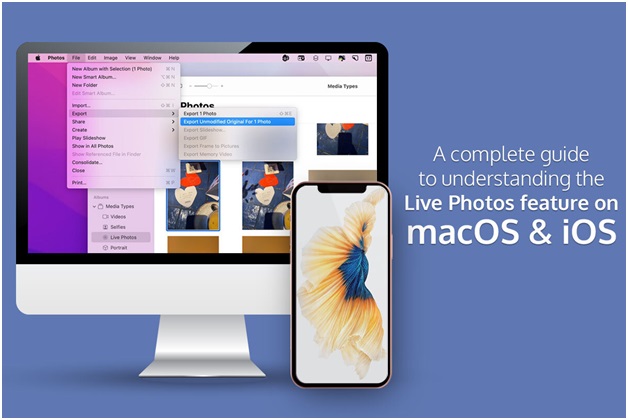
Taking a Live Photo with your iPad/iPhone
Users can easily turn on Live Photo and keep it on. You can also turn it off and only switch it on when you wish to use it. This option is preferred if you are trying to save battery and space on your phone.
Live Photos take about twice the storage space and need users to keep the camera still for about three seconds. So, your patience and storage might both lean toward the second option.
You must remember that a Live Photo is not a video or movie. Therefore, it does not start immediately when you hit the shutter. Instead, it will grab the photo when you hit the shutter, and at mid-point, it will wrap the picture in animation before and after. For clicking a Live Photo, open the Camera application from your Home screen and tap on the Live Photo button. Then, tap the Shutter button and take your Live Photo.
The Live Photo icon will animate with a yellow LIVE label and brief ripple. In addition, a white LIVE OFF label will notify you when it's not on.
You can view the Live Photo by opening the Photos application on the Home screen. Then, find the Live Photo you wish to view and firmly press on the photo to animate it. At first, it will blur a bit and then start to play.
Turning a Live Photo into a Video on macOS and iPhone
Live Photo is a great feature, but they are quite hard to fit in other environments. On the other hand, they work great on Apple devices. So, if you try to post it on your social media account, you may face trouble. In that case, you need to tweak your Live Photo and turn it into a video. So, if you wonder how to make a video a Live Photo on your macOS and iPhone, here's how to do it.
Open Photos on your iPhone and tap Live Photos. Then, you need to select the photos you wish to convert to video and tap on the Share button. Then, tap on the Save as a Video option. You are not making any changes to the original photos when you do this. But you have created a separate copy of the photo that is now a video.
If you are working on your macOS, you can convert Live Photos to videos without going through the hassle of transferring them to your iPhone:
- 1. You must launch the Photos application, head to Media Types, and click on Live Photos.
- 2. You must choose all the photos you wish to convert and head to the File in the Photos menu.
- 3. Click on Export and click on Export unmodified original.
- 4. It would be best to choose the destination where you wish to save it and click Export.
Sharing Live Photos on your iPad/iPhone
If you wish to share the Live Photos, it can be done from the standard iOS Share sheet. If your social service of choice does not support Live Photos, you can turn to using third-party applications that will allow you to turn the photos into animated GIFs. You can also use the built-in method in the Photos application.
You must navigate the Photos app from your phone's Home Screen. Then, you need to look for the Live Photo option and tap on the pictures you wish to share. You will notice a gray Live indicator on the screen's upper left side if a picture is a Live one. After that, tap the Share button, and a box will appear with an upward-pointing arrow. Next, you need to tap on the sharing method of your choice. You can share these photos on any social media platform, convert them into GIFs and share them on YouTube. But, first, you must follow the method shown on the screen and go through the different steps.
The Bottom Line
So, Live Photo is a fantastic feature that can make your images come to life with some animation. It can help you capture moments better, especially moments in motion. If you have difficulty sharing these images, you can convert them into videos or GIFs. Then, you can share them across your social media networking sites and even to friends via different messaging apps. If you haven't used this feature yet, you are missing out on a lot of fun.
- Important Google Photos changes you need to know
- How to capture and share 360-degree photos on Facebook?
- Why do ancient people taking portraits always cold and serious?
- For the first time, a complete reconstruction of the prehistoric lion lion skeleton was completed
- Microsoft released the complete version of Windows Live
- How do ants guide each other?
- Underwater demolition vehicle
- Auto-autopilot feature on Tesla cars saves owners from accident in a narrow way
- Create effects for photos
- Microsoft's Live service will flood VoIP
- Read mammoth DNA
- The CIA instructs how to fly 10 hours of continuous flight without bothering to go to the bathroom
 America develops cruise missiles in formation
America develops cruise missiles in formation Develop smart contact lenses that the US military has been looking for for a long time
Develop smart contact lenses that the US military has been looking for for a long time 6 best DNS changing software for Windows
6 best DNS changing software for Windows Has found a solution to 'freeze' lithium ion batteries with liquid nitrogen, avoiding batteries to explode if there is a collision
Has found a solution to 'freeze' lithium ion batteries with liquid nitrogen, avoiding batteries to explode if there is a collision