How to always display the number of words in Google Docs
Many writers need to keep track of the number of words they have written, and now Google Docs makes it easier. Last fall, Google introduced a much-requested feature in Docs, which displays the number of words on the screen as you type, similar to Microsoft Word.
To activate, you need to click on " Tools " on the menu bar and select "Word count" , or more simply, you can press Ctrl + Shift + C.
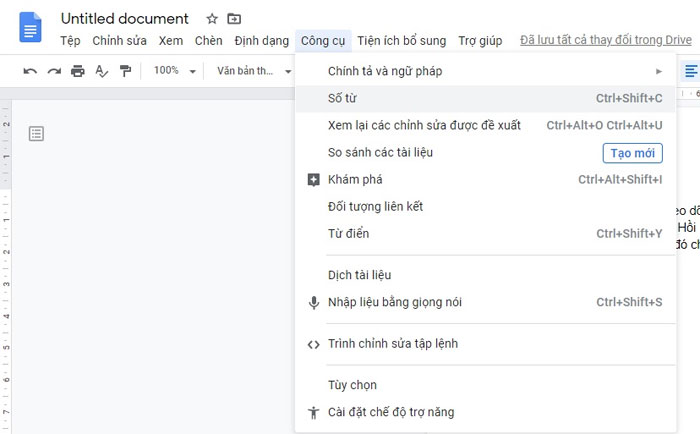
A new menu will appear on the screen, showing the number of word statistics. Put a checkmark in the "Display word count while typing" section.
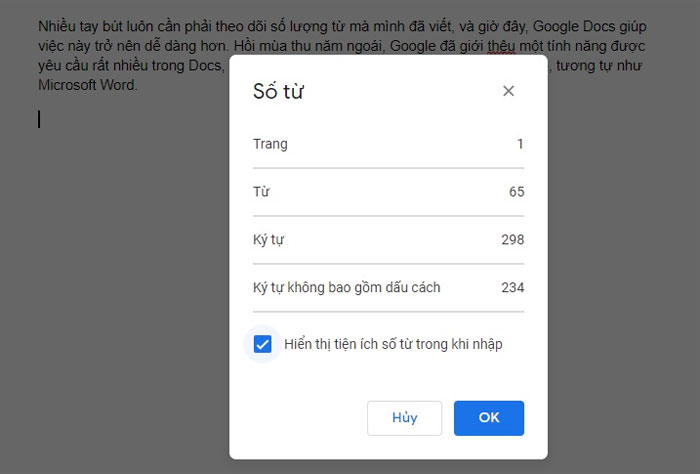
Google Docs will display a direct word count box in the lower left corner of the document. It will automatically count the number of words each time you type.
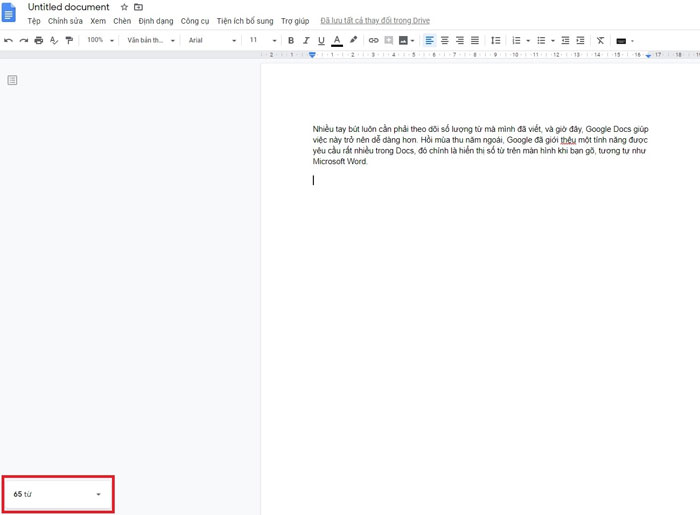
From now on, you won't have to worry about whether the number of words you type has reached your goal.
Before Google introduces this feature, you will have to click Tools -> Number of words each time you want to check the number of words. The word number option will also count both the number of pages and the characters included in the document. That makes this tool very useful for a lot of people.
- Google Docs & Spreadsheets: games or tools
- Google supports handwriting input tools
- Synthesis of 10 useful office software on Android
- Google Video - YouTube: same and different
- Count the number of characters in the paragraph
- Ajax programming techniques
- Search for simplicity in Google
- Special Google products and services
- Car display is transparent
- Is Google Desktop 2.0 really attractive?
- Google attracts talent by ... bus
- How does Google Maps work?
 What is the Snapdragon SiP chip?
What is the Snapdragon SiP chip? How to create a yellow circle around the mouse cursor on Windows
How to create a yellow circle around the mouse cursor on Windows Edit the Boot.ini file in Windows XP
Edit the Boot.ini file in Windows XP 3 ways to restart the remote computer via the Internet
3 ways to restart the remote computer via the Internet