How to detect and prevent others from using wifi theft
Using wifi theft not only makes your Internet access speed slow but the risk of information theft or virus infection also increases. By following the simple steps below, you can completely control your home wifi, avoid the wifi being used by neighbors.

The easiest way to limit this situation is to check directly in the Router and change the default password .
Step 1: Press Windows + E key combination then go to Network
Step 2: Right-click the router icon and select View device webpage , then log in with the corresponding account.
Step 3: Select the Wireless card > Wireless Security and enter the new password in the Passphrase box (or Key ) and then click Save Changes to save the setting. Note, the option names may vary depending on the router type.
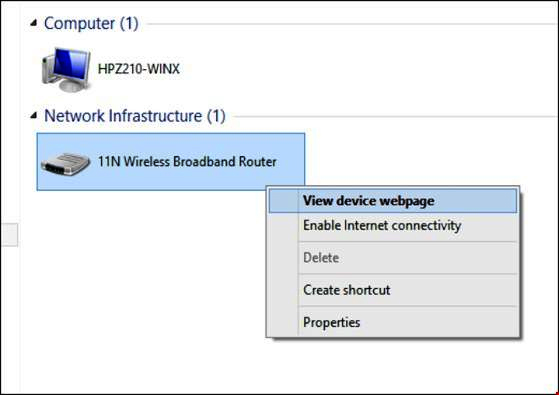
The Security Mode is where you change Wi-Fi encryption , you should use WPA, WPA2 encryption instead of WEP. WEP encryption was established long ago and no longer ensures high security. Therefore, it is best to switch to using WPA or WPA2 encryption.
WPS is a technology that is almost present on all recently produced wireless routers, making it easier to connect devices to Wi-Fi. Instead of using a long and complicated password, users can use a PIN code (an 8-digit range) printed on the back of the router to connect to the network. However, with simple support tools, hackers can get the PIN code on the device and detect the Wi-Fi password in a flash.
Step 4: Disable the technology by logging in to the router, go to Wireless> Wireless Basic Settings> Wi-Fi Protected Setup , select Disabled at the WPS section and then save.

MAC Filtering is a feature that allows you to prevent or grant Wi-Fi access to any device. Very simply, first install only Fing for smartphone application to check the list of all devices that are accessing Wi-Fi.
Step 5: When you see any strange device, please copy its MAC address (a sequence of 12 digits), then go to the router, go to Wireless> MAC Filtering , check the Enable box. Add the MAC address when you go to the list, then select Allow to allow or Deny to prohibit Wi-Fi access.
Or you can apply another solution to hide the Wi-Fi network name to increase security.
- How to use smartphones to detect people
- A landmine to prevent car theft is real and it is about to be popularized
- 7 anti-theft tips 'visit' home
- What is Wifi? How does Wifi work?
- 4 scientifically proven ways to maximize your home WiFi speed
- The remote theft alarm device of the 12th grade student
- The terrible harm of wifi makes you definitely have to turn off wifi before going to sleep
- Prevent car theft by identifying weight
- New uses of wifi: Detect bombs and explosive materials accurately!
- Motorcycle locator device
- 9 ways to increase the best Wifi signal
- Lawsuit 'theft' WiFi is unprecedented in Asia
 What is the Snapdragon SiP chip?
What is the Snapdragon SiP chip? How to create a yellow circle around the mouse cursor on Windows
How to create a yellow circle around the mouse cursor on Windows Edit the Boot.ini file in Windows XP
Edit the Boot.ini file in Windows XP 3 ways to restart the remote computer via the Internet
3 ways to restart the remote computer via the Internet