Instructions on how to download videos from Facebook to your computer
If you are interested in videos posted on Facebook and want to download, you can follow the instructions as the following article.
Download self-posted videos
If you want to download videos that you've uploaded in the past, you can follow the steps below:
Open Facebook and browse to the video in your account.
Once the video has opened, click the Options link under the video.
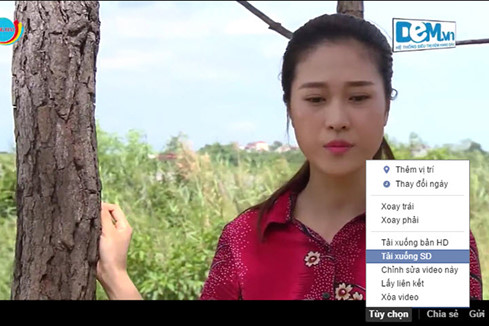
Choose the quality of personal videos you want to download from Facebook
The list of options opens, click the Download HD (Download HD) link or Download SD (Download SD) link depending on the quality of the video you want to download.
Tip: SD is standard definition, and HD is high definition with the highest quality of the video you want to download, but the size will be larger.
Download the video posted on the timeline
If the video is posted on the timeline that originates from internet video sharing sources or from your friends, you can use the following method.
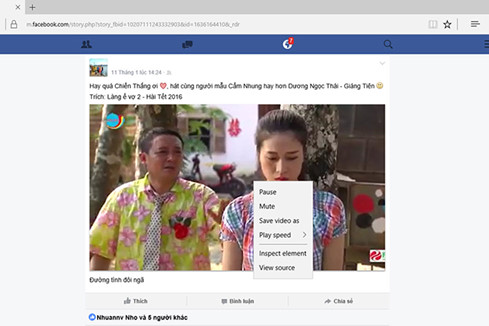
You can also download videos posted by friends thanks to the mobile version of Facebook on the browser
Open Facebook, find and open the video you want to download. In the address bar, change "www " to " m" , then the URL will look like https://m.facebook.com/ . When the change is done, press Enter you will be taken to the version Mobile of Facebook page and make choices depending on the browser being used.
- With Microsoft Edge : Click Play and right-click on the currently playing video frame and select Save video as , then select the place where you want to save the video.
- With Google Chrome : Click Play and right-click the video and select Save video . before selecting the place to save the video.
- With Firefox : Right-click on the video icon and click Save Link as . and then select the place you want to save the video.
- Instructions on how to change the flat interface for Facebook on your computer
- The best free download support tools available today
- Download safe
- 12 extensions that people addicted to Facebook need to have
- Causes and ways to fix computers not on Facebook
- How to download Instagram photos to iPhone without software
- Hunt movies automatically downloaded by
- 15 interesting things about Facebook you may not know yet
- How to use Messenger without Facebook
- Facebook, MySpace are deadly
- Facebook is collecting data from everyone, even when not logged in
- 'Facebook closed permanently' is rumor
 What is the Snapdragon SiP chip?
What is the Snapdragon SiP chip? How to create a yellow circle around the mouse cursor on Windows
How to create a yellow circle around the mouse cursor on Windows Edit the Boot.ini file in Windows XP
Edit the Boot.ini file in Windows XP 3 ways to restart the remote computer via the Internet
3 ways to restart the remote computer via the Internet