4 tips to help Google Chrome run faster
If you're not satisfied with Chrome's current speed, here are 4 ways to improve it.
Google Chrome is an essential tool for most users, but that doesn't mean it's perfect. This browser is always faced with injections because of the slow performance it brings. If you want to quickly improve the speed of Chrome as well as the sites you often visit without wanting to dig deep into Chrome's activities, the instructions in this article are extremely useful for you.
First, you should update to the latest version for Chrome , this way will help Chrome can operate at the best possible performance. Next, you need to use specialized software to check for spyware or viruses to make sure nothing is affecting the browser performance.
1. Remove the extension application (extension)
There is one thing you need to keep in mind, there are many add-ons that are not displayed on the toolbar, but are still silently running alongside Chrome. Most extensions won't affect the browser speed much, but too many installed add-ons can make your browser error-free and slow. Removing unnecessary extensions will help improve security, as well as browser performance.
Go to More tools> Extensions from Chrome's menu to see the full list of extensions installed in Chrome. Disabling unnecessary extensions can help improve Chrome's performance a bit, but completely removing them is the best option (you can still reinstall them from Chrome Store when needed). To know which extensions are taking up more CPU and memory space, go to the Chrome Task Manager (shortcut Shift + Esc on Windows).
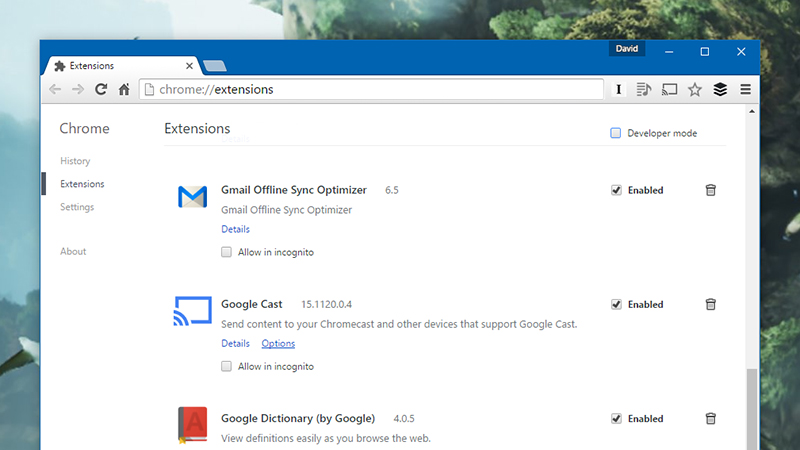
2. Only install a few useful extensions
It sounds contradictory, but let's analyze it. If you install a small number of official extensions, they can help make Chrome more powerful. For example, Google's Data Saver extension will help route web pages to Google's servers, compress data and then return to your computer, this will greatly speed up the page load.
Next, there are a few extensions that help Chrome manage dozens of open tabs at the same time better.OneTab, Suspender Tab and The Greate Suspender can all cut down on memory usage when opening multiple tabs at once.

3. Disabling plug-ins doesn't really need
Disabling plug-ins can damage some features on some websites, although this also helps speed up your browsing experience. Therefore, it is best to disable one by one, if you can, and then check if something is wrong. If so, turn it on again, and so on for other plug-ins. Note that you cannot completely remove Chrome plug-ins from the browser, but can only stop (stop) it.
Enter the address chrome: // plugins into Chrome's address bar to check what you don't really need and disable it. For example, you can lock plug-ins to prevent videos from automatically running or cutting down processes and applications running in the background.

4. Delete cache (cache)
Some users often argue that clearing cache data really speeds up the browser. For greater certainty, the cache is designed to help load the components of a website faster, but like other components of the system, it can swell over time, meaning that Chrome will have to do a lot. more work to find what it really needs.
From Chrome's Settings tab , select Show advanced settings and then select Clear browsing data . In the dialog that appears, select t he beginning of time at Obliterate the following items from , then select Cookies and other site and plug-in data and Cache images and files , then click the Clear browsing data button. Some websites may load slower at the next opening, but the entire cache system may work smoother.

- Google officially developed Chrome OS that supports x86 / ARM
- Google campaign for Chrome
- What do you do when your baby gets chrome?
- Special Google products and services
- Microsoft: Chrome OS is just Google's trick
- Instructions for syncing Chrome data on multiple devices
- What Google knows about you and how to limit it
- The first image of Google's new Fuchsia operating system
- How to detect Gmail is subject to tracking software
- Save battery when using Facebook on a smartphone
- Why did Google launch an Incognito mode on Chrome?
- How has the world transferred from IE to Chrome?
 What is the Snapdragon SiP chip?
What is the Snapdragon SiP chip? How to create a yellow circle around the mouse cursor on Windows
How to create a yellow circle around the mouse cursor on Windows Edit the Boot.ini file in Windows XP
Edit the Boot.ini file in Windows XP 3 ways to restart the remote computer via the Internet
3 ways to restart the remote computer via the Internet Does Chrome browser really consume RAM?
Does Chrome browser really consume RAM?  Why when losing Google Chrome network for users to play dinosaur games?
Why when losing Google Chrome network for users to play dinosaur games?  Instructions to enable full URL display in Google Chrome
Instructions to enable full URL display in Google Chrome  With 6000 tabs open at the same time, Google Chrome eats up ... 1.5TB of Mac Pro RAM
With 6000 tabs open at the same time, Google Chrome eats up ... 1.5TB of Mac Pro RAM  What happens if you open 100 Chrome tabs on your phone?
What happens if you open 100 Chrome tabs on your phone?  How to make Google Chrome browser run much faster
How to make Google Chrome browser run much faster 