AMF MouseClock - View the date and time from the mouse cursor
The clock in the system tray may be too small and be boring for you. Just install MouseClock to add a new function to view the date and time directly from the mouse cursor right on the desktop in many different forms without having to use the clock at the tray.
After installing, from the MouseClock window, you can change the display of this new clock as follows:
- 24 Hour Clock : 24 hour view.
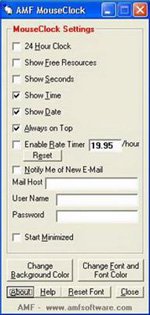
Configuration see the date and time with AMF MouseClock.
- Show Free Resources : view the system's available resources such as physical memory and free virtual memory.
- Show Seconds : allows viewing seconds.
- Show Time : display the time.
- Show Date : Displays the date and time.
- Always on Top : allows the mouse pointer to always display the clock on any window.
- Notify Me of New E-Mail : turn on the new mail notification function, only applies to email types that support POP3. Enter your mail account information in the User Name and Password boxes to use.
- Start Minimized : always run the program in the system tray.
- Change Background Color : change the clock background color.
- Change Font and Font Color : change the font and font color in the clock.
If you want to run the program when Windows starts, put a Startup shortcut. In order for the program to always display the clock at the mouse cursor, minimize (minimize) the program, do not close it with the Close button.
Download the trial version of MouseClock here with 1.77MB capacity, compatible with all versions of Windows operating system.
Nguyen Huu Duc
- Cursor can take down Vista
- Why does the mouse pointer lie without lying?
- A view of time
- Why can expired food still be edible?
- Date of death depends on the date of birth?
- The cursor appears on the phone screen
- 'Birthday' 30 years of the first computer mouse
- Secrets should know about the first date
- 'Magical mouse' will make 'extinct' mouse
- Anyone can visit the International Space Station with Google Street View
- The user's emotional intelligence system through the use of mouse
- What's new is the way to hold the mouse correctly, making your hands not tired and sore
 What is the Snapdragon SiP chip?
What is the Snapdragon SiP chip? How to create a yellow circle around the mouse cursor on Windows
How to create a yellow circle around the mouse cursor on Windows Edit the Boot.ini file in Windows XP
Edit the Boot.ini file in Windows XP 3 ways to restart the remote computer via the Internet
3 ways to restart the remote computer via the Internet