Collapse the menu of the Firefox browser
Similar to other applications, the Firefox browser has a familiar management menu bar, containing management functions for the application to perform corresponding tasks. However, not every command you normally use so when you want to remove or rearrange menu commands for ease of use, you can use a Menu Editor extension.
After downloading and installing, restart Firefox. To open the Menu Editor and make adjustments, open the Tools - Add-ons menu, select the Extensions tab, select the Menu Editor and then press Options .
Menu Editor includes two menu editing modes : Simple mode and Advanced Mode . In Simple mode, you can turn on or off a certain menu by selecting a menu from the list box and then typing or removing the Visible check box next to it, and you can turn on or off the commands in each menu by Select the menu with the command to turn on and off, then type or unmark the Visible column corresponding to that command. To rearrange the commands in each menu according to your preferences, drag and place it at the desired location. If you want to restore the menu and the changed commands, click Reset or Reset All.
In Advanced mode (press Advanced mode button), you also make the same changes as Simple mode, but in this mode you can add and remove commands in the menus together, such as You can add certain commands in the main menu to the context menu or vice versa. To do this, open the menu with commands to add and remove in the left and right frames, then drag them back and forth to add or remove from certain menus.
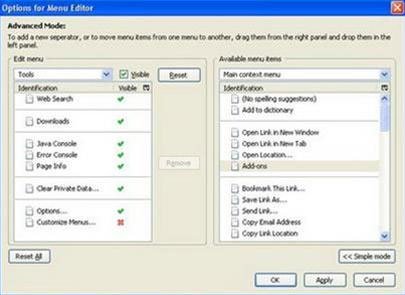
Add and remove different menus
After you have finished changing the commands and menus, click OK then close the Add-ons window. The changes will take effect immediately, you do not need to restart Firefox.
Nguyen Huu Duc
- What's new in Firefox 1.5?
- Change the look for Firefox
- Detection of vulnerabilities in Firefox browser
- Acoo browser: mesmerizing web browser
- Mozilla Firefox browser is exploited
- Firefox 2.0 is delayed until October
- Mozilla tested the new Firefox browser
- Mozilla accelerates Firefox 3
- Mozilla patches Firefox
- Mozilla tested Firefox 3.0
- Firefox 21 times safer than IE?
- Firefox has become the most popular browser in Europe
 What is the Snapdragon SiP chip?
What is the Snapdragon SiP chip? How to create a yellow circle around the mouse cursor on Windows
How to create a yellow circle around the mouse cursor on Windows Edit the Boot.ini file in Windows XP
Edit the Boot.ini file in Windows XP 3 ways to restart the remote computer via the Internet
3 ways to restart the remote computer via the Internet