How to turn off online status completely on Facebook and Facebook Messenger?
While you have turned off the active status but people still know you are online, how to completely turn off the active status on Faebook Messenger?
In fact, this is an installation conflict between Facebook and Facebook Messenger applications , this article will show you how to handle it.
Many users don't realize they have two places to set their online status: from the Facebook app and from the Facebook Messenger app. Therefore, if you want to be completely anonymous online, not only do you have to turn off online status on Facebook, but you also need to turn off online status on Facebook Messenger.
The following is a detailed guide on how to turn off online status on both Facebook and Messenger.
Step 1: Turn off the online status from the Facebook application
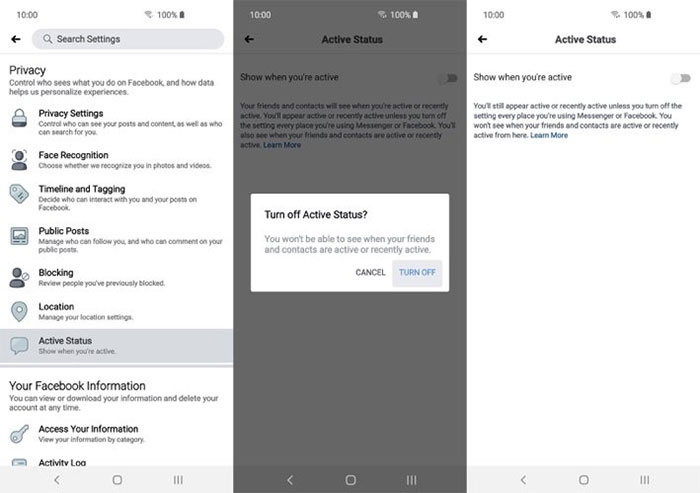
The setting for turning off online status is deep within the settings menu of the Facebook application. This explains why many people do not realize its existence.
Open the Facebook app and press the three-bar menu button. Scroll down and select Settings & Privacy . Select Settings, then scroll down to the Privacy section. Find and select the Active Status option, then turn off the switch next to the Show when you're active option .
At this point, you have only completed half of your anonymous journey, to complete the other half, you need to complete the following set up steps.
Step 2: Turn off the status of the Messenger application

Open the Facebook Messenger app, then click the avatar icon in the top right corner of the home screen. Find and select the Active Status option. For now, just turn off the switch next to the Show when you're active option .
From now on, you can freely browse News feeds on Facebook or message on Facebook Messenger while no one knows you're online.
- Surprise with 10 exciting new features of Facebook Messenger
- Status on Facebook can reveal your personality
- Updating Facebook status makes us less lonely
- Do you know what Facebook launches chatbot for?
- How to use Messenger without Facebook
- Facebook opens the video calling feature globally
- The virus digs the virtual currency into a zip file spread quickly through Facebook Messenger
- Huge data warehouse of Facebook
- Facebook helps older people become more alert
- 12 extensions that people addicted to Facebook need to have
- 15 interesting things about Facebook you may not know yet
- Using Facebook a lot will cause severe stress
 What is the Snapdragon SiP chip?
What is the Snapdragon SiP chip? How to create a yellow circle around the mouse cursor on Windows
How to create a yellow circle around the mouse cursor on Windows Edit the Boot.ini file in Windows XP
Edit the Boot.ini file in Windows XP 3 ways to restart the remote computer via the Internet
3 ways to restart the remote computer via the Internet