Instructions to enable automatic captioning on your phone in Google
With the rapid growth in its AI technology, Google and other famous software companies are gradually bringing breakthroughs to their products. In its version of Android 10 , Google has introduced the ability to add subtitles automatically to your videos, music or even video calls. Let's find out how to enable this new feature through the following article.
The automatic subtitle option of Google will be very helpful for users when using video-watching applications such as Youtube or even voice chat calls can also be transferred subtitles. This new feature of Google will make it easier for people with hearing or language learning to understand what is being delivered.
To turn on the automatic subtitles feature on phones using Android, we follow these steps (Note that for each phone line, there will be slightly different steps than the instructions):
First you go to the settings of the phone, then select Additional settings.
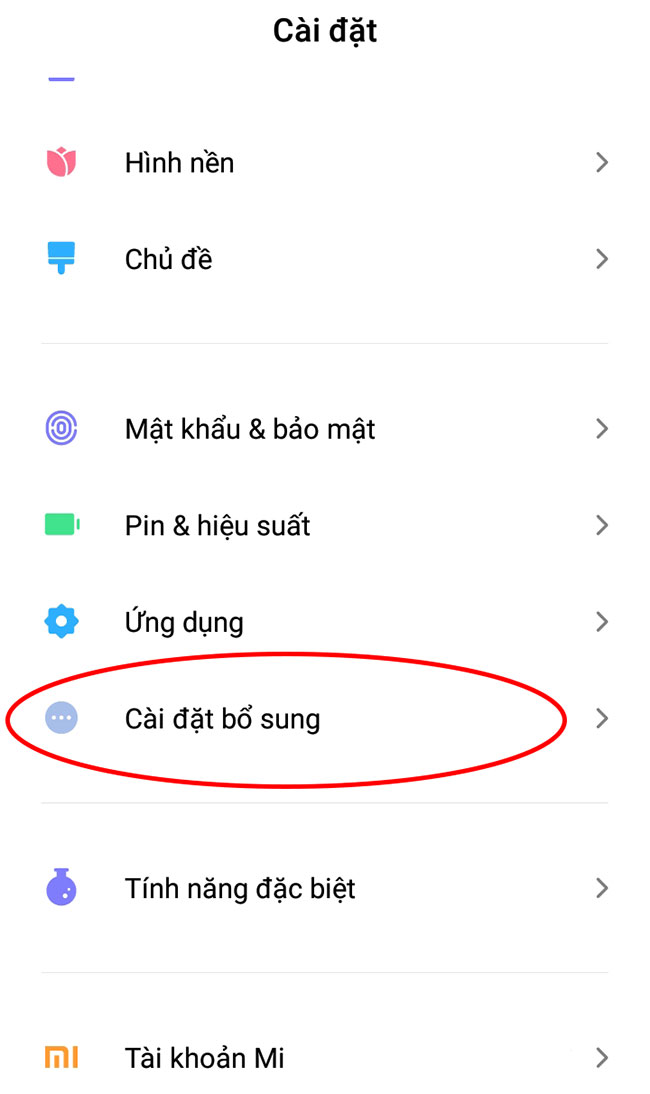
In the Additional settings section, select Accessibility .
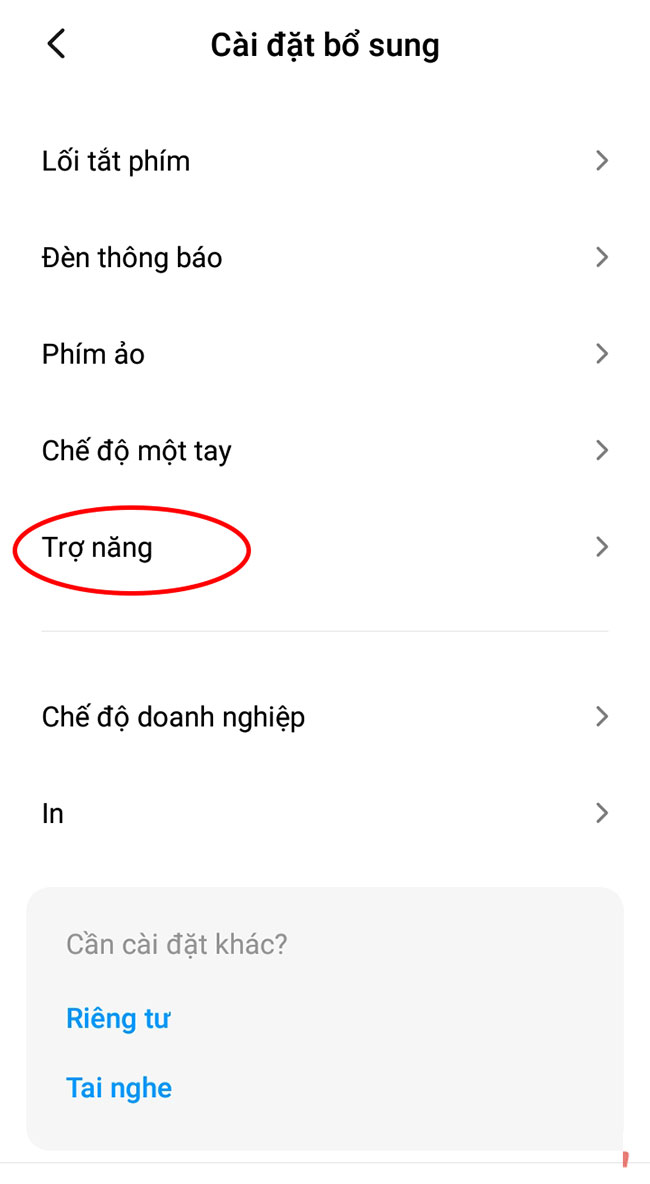
In the next screen, click on Subtitles.
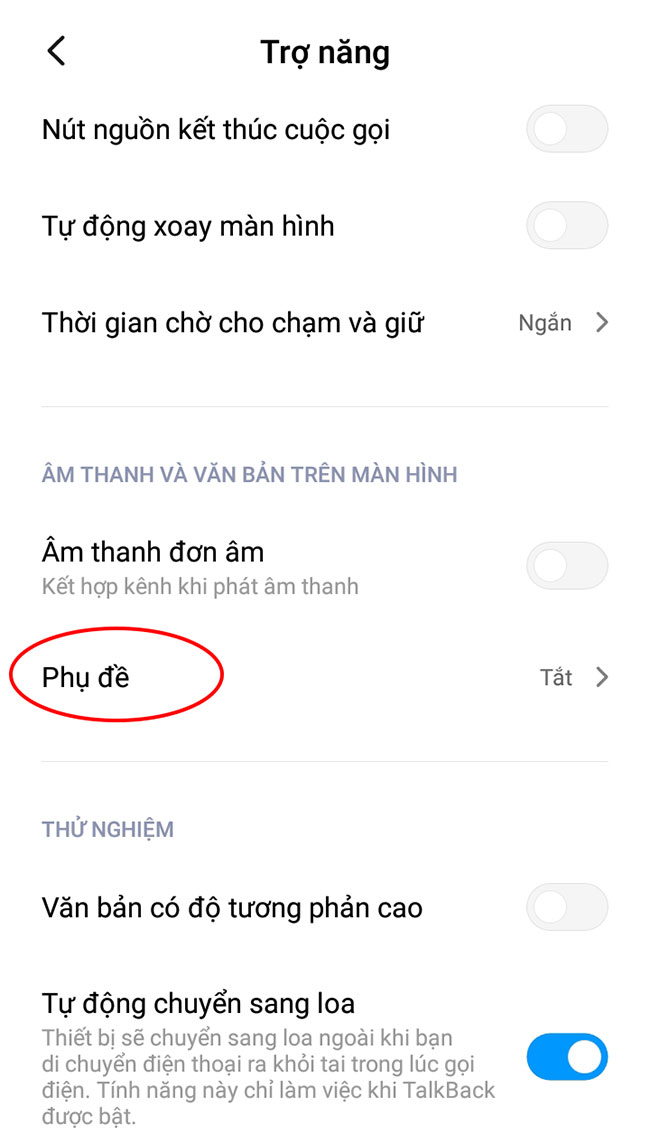
In the subtitle setting, we switch the Accessibility button to the On position to enable automatic captioning. Next, select the language for the text you want to convert in the language section. If you often watch English videos, let English. If not, choose Vietnamese or whatever language you usually use.
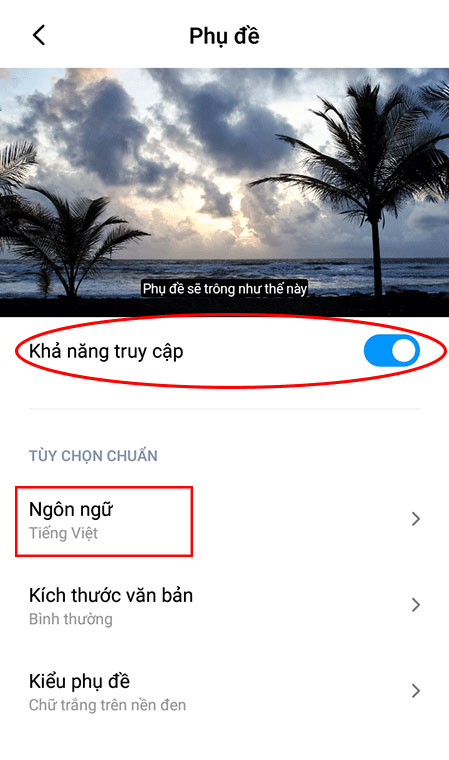
- Instructions for viewing 3D figures of lion, cat, dog, horse, shark ... on Google
- Instructions for using Google Assistant Vietnamese
- We are all charging the phone the wrong way
- Yahoo, Google launched a new mobile phone service
- How to always display the number of words in Google Docs
- Now, you can make free phone calls with Google Home
- Special Google products and services
- The phone is made from bamboo
- Russia ready for the Google Lunar X-Prize race
- How the camera works and how to take a nice picture
- Instructions to upload and delete phone contacts on Facebook
- Google leader denies 'GPhone'
 What is the Snapdragon SiP chip?
What is the Snapdragon SiP chip? How to create a yellow circle around the mouse cursor on Windows
How to create a yellow circle around the mouse cursor on Windows Edit the Boot.ini file in Windows XP
Edit the Boot.ini file in Windows XP 3 ways to restart the remote computer via the Internet
3 ways to restart the remote computer via the Internet Why is Egyptian Queen Cleopatra the most viewed on Wikipedia in 2022?
Why is Egyptian Queen Cleopatra the most viewed on Wikipedia in 2022?  Top 7 most mysterious and terrifying moments waiting for humans to decode
Top 7 most mysterious and terrifying moments waiting for humans to decode  Google introduces AI-based search engine: The threat of websites
Google introduces AI-based search engine: The threat of websites  Top 10 mysterious things discovered by Google Earth: Image number 1 once caused heated debate!
Top 10 mysterious things discovered by Google Earth: Image number 1 once caused heated debate!  Google Photos opens many free AI editing features to users
Google Photos opens many free AI editing features to users  Don't trust Chrome's Incognito mode
Don't trust Chrome's Incognito mode 