Introduction to MS PowerPoint 2003
MS Powerpoint is one of Microsoft Office programs. The main function of the program is document presentation. From today, Network Administrator will show you a series of tutorials about this office utility.
Start with the PowerPoint program
Click the Start button, select Programs , then select Microsoft Office and click Microsoft Office PowerPoint 2003 .

Note : In the previous version of Office suite - Click Start , select Programs , then select Microsoft PowerPoint .
Immediately, you will see the image of the program as shown below. The right side is the bar Getting Started which will help you quickly use some commonly used functions.

If you don't use the bar Getting Started this you can turn it off by clicking on the Close icon (X) . You can also start by clicking Create a new presentation . ( Create a new presentation ) at the bottom of the taskbar.
Components in the PowerPoint 2003 screen:
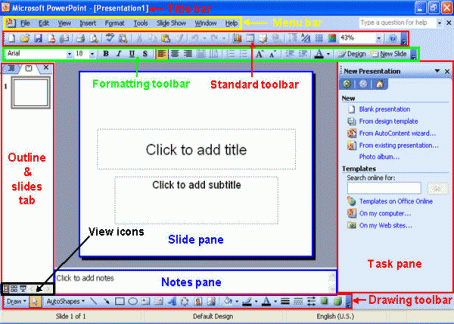
To enter a presentation text
In Slide pane in PowerPoint, in the box labeled ' Click to add title '. A simple operation is to click on that box and enter the subject line.
For example, you can enter ' This is my first presentation file '.
Then click ' Click to add subtitle ' and to enter some more text into it.
Save and close a slideshow
The feature allows you to save a new or available slideshow on a disk, if you do not save the file, you will not be able to view it. Each time you save, you can reopen the file to view or reorder.
How to save a presentation file
Go to the File menu, select Save

If it is a new file, then the Save As dialog box is displayed, select the folder / drive location to save the file by clicking on the arrow to the right. Save in: click down and select the desired location. Or click on some objects on the left column (including Desktop, My Documents, My Computer .)
Enter the file name in the File name section . By default, the file name is Presentation1 , you can use it or put another name.
Let's put 'presentation' for the first file name, click the Save button to save it. Note : The file is now recorded in the My Documents folder.
Close the presentation file
Go to the File menu, select Close . Or click the Close Window icon
If you have not saved the file, a dialog box will appear asking if you want to save the slideshow before closing it.

-
Click Yes to save before closing
-
Or Click No to save before closing.
-
Click Cancel to skip the operation.
Exit Microsoft PowerPoint
Click the Close icon (X) in the upper right corner of the screen.
Hong Ngan
- PowerPoint toolbar
- NXPowerLite - Optimized to reduce the size of PowerPoint files
- 5 tips for using professional PowerPoint
- MS PowerPoint: Tips or making rich slide shows
- Microsoft rejected the new security bug in PowerPoint
- MS PowerPoint: Drawing Toolbar
- Be careful with funny PowerPoint files
- MS PowerPoint - Design a PowerPoint presentation
- PowerPoint is attacked by trojans
- A new zero-day vulnerability appears in PowerPoint
- Another exploit error in PowerPoint?
- There appears to be a virus attacking PowerPoint
 What is the Snapdragon SiP chip?
What is the Snapdragon SiP chip? How to create a yellow circle around the mouse cursor on Windows
How to create a yellow circle around the mouse cursor on Windows Edit the Boot.ini file in Windows XP
Edit the Boot.ini file in Windows XP 3 ways to restart the remote computer via the Internet
3 ways to restart the remote computer via the Internet