Simple tricks to 'summon' e-mail sent
Sometimes after you click send an email, you will notice a mistake. You are worried because the recipient will probably misunderstand the idea in the e-mail.
>> Some tips when using a computer
In this case, use the two useful tips below to retrieve these e-mails.
Readers can use the MS Outlook software built into the Microsoft Office suite. This application provides a Recall feature that will allow you to 're-call' sent emails.

To use this function, open the email you want to "call" again, then select the File tab , then scroll down to the Resend or Recall button and select Recall this message in the drop down menu.
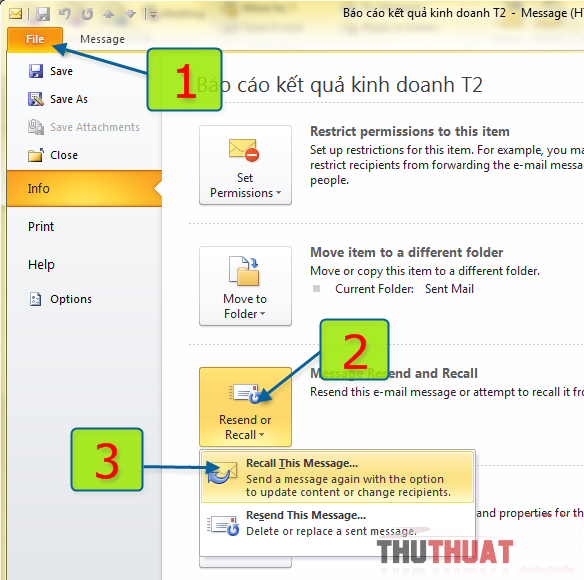
Next select Delete unread copies of the message to delete the copy of the unread message or Delete the copy and replace with a new message to delete the unread copies and replace with a new message .
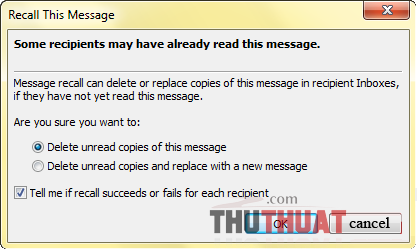
Then select Tell me if recall succeeds or fails for each recipient so that the program notifies you if the message callback is successful. After selecting, press the OK button to apply.
There is also a feature that many Gmail users should know is 'Undo Send' .
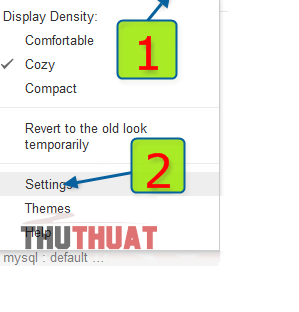
To use this feature you must log in to your Gmail account and go to Settings
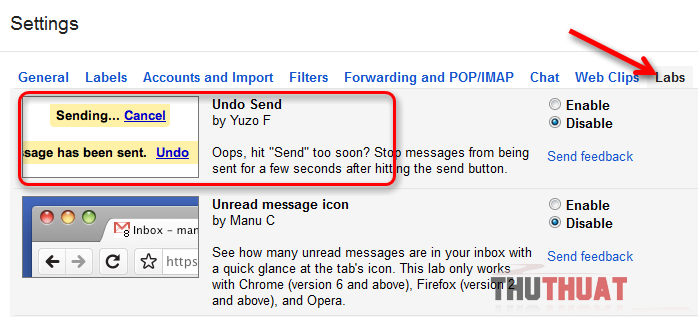
Then start the 'Undo Send' function in Gmail by selecting the Labs tab, searching the Undo Send section, then selecting Enable and then clicking the Save Changes button below.

Once this feature is enabled, the ' Undo ' option will appear after the user clicks to send a message. However, the user only has 5 seconds to click the 'cancel' the previous command to retrieve the sent e-mail . After that time, email retrieval in Gmail will not be possible.
- 5 horrific accidents of magicians in the world
- The greatest tricks in history or the media game of the media?
- Easy backup for Outlook Express
- The terrible consequences of magic tricks are prevalent throughout netizens
- The magic tricks of the virtual match control turned out to be the physical lesson learned at school
- How Americans send mail during World War II without the Internet
- Spam attaches a PDF file to the image spam
- Revealing a series of tricks from magicians that we have long ago believed
- Automatically check e-mail
- Extremely toxic scientific tricks with fluid that amaze you
- Application that collects e-mail addresses
- Send e-mail to yourself in the future!
 What is the Snapdragon SiP chip?
What is the Snapdragon SiP chip? How to create a yellow circle around the mouse cursor on Windows
How to create a yellow circle around the mouse cursor on Windows Edit the Boot.ini file in Windows XP
Edit the Boot.ini file in Windows XP 3 ways to restart the remote computer via the Internet
3 ways to restart the remote computer via the Internet