Tips to resolve serious security errors on iPhone
All data on the iPhone uses the phone unlock code to access, but users can increase phone security with this little trick.
At the end of February, the Wall Street Journal published an article about a series of cases of iPhone users having thieves track their phone's unlock password, then steal the device to access the victim's data stored on the device.
After knowing the iPhone unlock code, the thief can completely change the password associated with the Apple ID, lock the account and all files stored in the victim's iCloud. They can also access financial applications such as banking apps thanks to the unlock code.
Knowing the iPhone's passcode, the thief can also easily reset the victim's Apple ID password in the Settings app, even if Face ID or Touch ID is enabled. They can then turn off the Find My iPhone feature on the phone, preventing the owner from tracking the location of or remotely erasing the device via iCloud.
By default, the iPhone unlock code will be used to access all of the owner's data. Therefore, to avoid unfortunate situations, users should add a layer of security to their iCloud account.
This can be done right in Settings on iPhone through the Screen Time feature.
To enhance iPhone security, users simply need to add a Screen Time passcode to iCloud settings. This password will prevent thieves from accessing the user's iCloud settings.
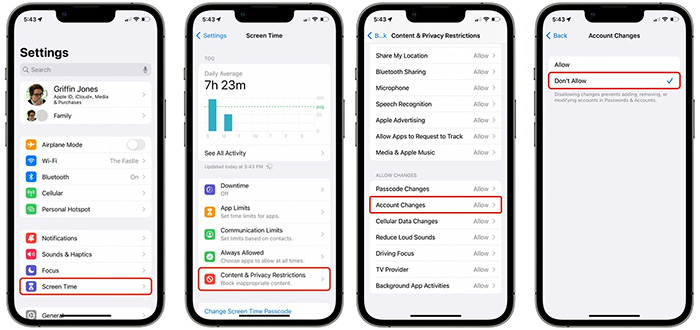
Steps to secure the screen time password feature on iPhone.
If the phone is unfortunately stolen and the thief tries to change the password, they will have to overcome an additional layer of password. During that time, users just need to access the Find my app and put their iPhone in Lost Mode.
To set up, users go to Settings -> Screen Time -> Content & Privacy Restrictions and enable this feature.
Then, scroll to the bottom of the screen and tap Change account -> select Do not allow.
Next, go back to Screen Time , scroll down, and tap Use Screen time passcode.
Here, users can set up an additional secure password for their iCloud account. This Screen Time password feature was originally designed so parents could limit their child's phone time or prevent them from spending money on in-app purchases.

How to change password to both letters and numbers on iPhone.
In addition, users can also enhance iPhone security by using an unlock code that contains both letters and numbers. This type of password will be much more difficult to peek or guess than a regular PIN code.
To set up a strong secure unlock code including both letters and numbers, users access Settings -> Face ID & Password -> Change password. Then, tap Password Options and switch to Alphanumeric Password.
This method will be more or less annoying when the owner needs to unlock the phone. However, iPhone models from iPhone X onwards all have the Face ID face unlock feature . Users only have to enter the password after restarting the device.
- Instructions to fix Images error does not work on iPhone
- 5 great tips when using the Calculator app on iPhone
- Turn your iPhone into a security camera
- General CD patch for Windows (02-2006)
- Apple fixes 26 Mac OS X security bugs
- Five basic errors in the privacy policy
- Secure data on iPhone with Passcode Lock feature
- iPhone is safer than Android
- A series of errors in Scan Engine were detected
- Cisco acknowledges pirated iPhone software
- Vulnerable because of two new security errors in AOL's ICQ IM
- How is the price of iPhone X in countries selling the world's most expensive iPhone?
 What is the Snapdragon SiP chip?
What is the Snapdragon SiP chip? How to create a yellow circle around the mouse cursor on Windows
How to create a yellow circle around the mouse cursor on Windows Edit the Boot.ini file in Windows XP
Edit the Boot.ini file in Windows XP 3 ways to restart the remote computer via the Internet
3 ways to restart the remote computer via the Internet