Ways to cure blue screen errors
The blue screen error is often called the Blue screen of death (BSOD) which is a common mistake for computer users around the world. When a BSOD error occurs, it means that the system you are experiencing is a serious error and may appear from a variety of reasons that you can hardly identify, especially computer users. 'a-ma-ma'.
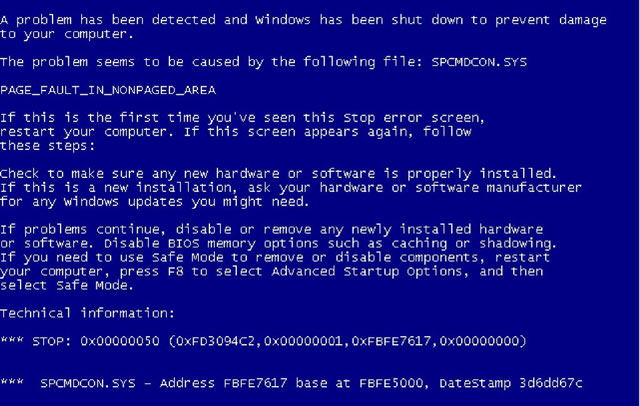
Sometimes the problem is not quite as serious or complicated as people think. It may simply come from the hardware you just added, or it could be a registry destructive virus, or a corrupted driver. The following article will guide you a few steps to troubleshoot your computer whenever you encounter a BSOD error.
Boot in Safe Mode
The first thing to do is when you receive a BSOD error, restart the system. During the boot process, press the F8 key before the Windows screen appears. This will boot your system into the advanced options screen, where you can customize different boot modes. Click on the down arrow and navigate to the ' Safe Mode with Networking ' option and press Enter . Or if you believe that the system is working with a virus that can work immediately when you enter the Internet, select the 'Safe Mode' option instead.
Now focus on the screen as soon as you press Enter. The display will move through the drivers to load into the computer memory. Many times you will see the screen pause for a very long time at one of the .sys files before the boot fails and returns an error. Please note the last file that it tried to download without success. Then use the usable machine and go to Google to type that content to identify the faulty drivers and try to reinstall the driver.
If there is no problem with the driver, determine if there are any hardware conflicts by going to Control Panel , clicking System and selecting Device Manager . Surfing each device type and scanning all devices with yellow icons means there is a conflict between devices. Now open these drivers and you will see a message box showing where the conflicts took place. If device conflicts cannot be found, proceed to the next step of scanning the system.
Run scanning software Spyware, Adware, Virus & Registry
When the system is in Safe Mode , use a software that scans Spyware, Adware, Viruses or Registry. This is the best time to run these applications because most viruses are disabled in this mode. You can use free software like Malwarebytes, download it here, or run any virus scanner software on your computer.
A bright utility to check for Registry errors is to use software called Little Registry Cleaner, which is available for free here.
Final measures
- If you have not found problems that cause the BSOD error, please switch to another test by restarting the system and pressing F8 to show advanced boot options. Now instead of entering Safe Mode, you select the ' Last Known Good Configuration ' mode. This option will restart your system using the last configuration that was successful at the previous startup. Many times, this option has been successful.
- If it still doesn't work, restart it again and press F8 and try selecting ' Enable Boot Logging ' mode. This is the option to enable booting and logging into small details of a file named ' ntbtlog.txt ' in the root directory of Windows, usually C: / Windows . In this list, determine the exact list of things the system loads at startup. If you can identify anything you don't want to download, try installing and see if it can cure the problem.
- Last but not least, you can restore it before an error occurs (if you need to enable recovery mode). To perform a system restore, go to Control Panel , System and Security , Backup and Restore and select ' Recover System Settings for your Computer '. Here, find the nearest time, this will be a bright choice because most of it will solve the BSOD error.
In addition, you should also check that your hard disk is working, to do this you need to use a hard disk checking utility.
- Why is it difficult to detect spelling errors?
- New method of producing anti-broken screen
- Marvel at the true '3D floating' screen of MIT
- Perspective of the 'hybrid' screen
- Blue sky and clean water
- How to prevent and cure vertigo
- Holographic screen from water
- Is the cure for HIV coming soon?
- Five basic errors in the privacy policy
- Differences between OLED displays on TVs and smartphones
- Super Screen Protector Sticker
- Creates a single screen from multiple touch devices
 What is the Snapdragon SiP chip?
What is the Snapdragon SiP chip? How to create a yellow circle around the mouse cursor on Windows
How to create a yellow circle around the mouse cursor on Windows Edit the Boot.ini file in Windows XP
Edit the Boot.ini file in Windows XP 3 ways to restart the remote computer via the Internet
3 ways to restart the remote computer via the Internet