10 tips to help you save hard drive space
Currently, hard drive capacity is increasing rapidly, resulting in an increase in data storage. For large drives, the storage capacity for a long time may not matter, but over time the available capacity will not be much. The following tips help you save as well as regain a small amount of storage from your hard drive.
1. Remove unnecessary programs
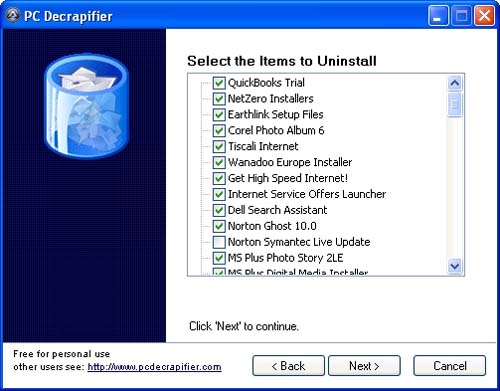
Sometimes the programs you've ever installed but you hardly use them, the deletion will help you get more storage. You can use the Add / Remove program included in Windows or use more advanced features such as Revo Uninstaller or PC Decrapifier (suitable for removing bloatware software that has many unnecessary features). for most users)
2. Search for duplicate files
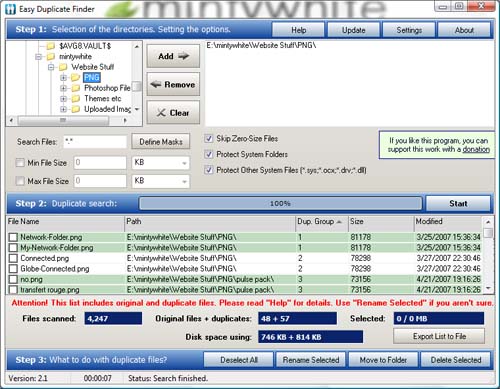
Over time, you will have a huge number of duplicate files due to many reasons. Therefore, the use of tools that search these files is necessary to remove them. You can use Easy Duplicate Finder to do this.
3. Remove System Restore Points
The restore point is very useful when the system malfunctions but this is also a feature that takes up a lot of hard drive capacity. To remove restore points minus the latest points, click the Clean up button.
4. Turn off Memory Dump Files
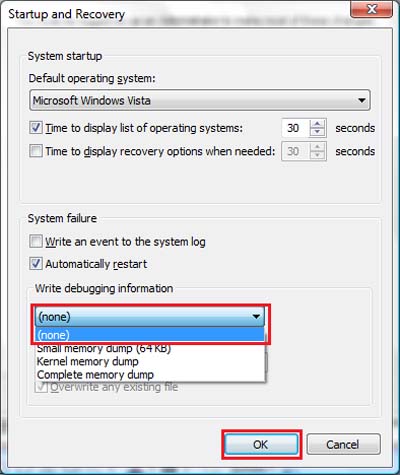
In Windows, this feature helps you to know the errors that occur with the system thanks to logs (logs) stored in dump files. Disabling this feature helps you not to save log files.
5. Change the path to save personal folders

All versions of Windows operating systems have the My Documents section for storing documents. But the disadvantage is that by default, this folder is located on the operating system partition, so the loss of data easily occurs when the computer is infected with the virus, making the system not working properly.
You can change the My Documents path to other partitions or hard drives by following the procedure below.
6. Save the files to another place

Back up your data with automatic backup calendars and on many different devices like external hard drives, backup servers (if available) . You can use the following programs to backup
- Mozy Online Backup
- GFI Backup
- EaseUS Todo Backup
- Ashampoo Burning Studio
7. Use the Disk Clean Up tool

This useful tool comes with Windows to remove unnecessary files, unused installation files, temporary files (temporary files ).
8. Using data compression function (NTFS Compression)

The NTFS file system is used in Microsoft Windows and is also the file system standard for today's hard drives.
To use this function go to My Computer / Computer , right-click the folder you want to compress the data and select Properties and then click the Advanced button to display the above window.
9. Use the little file compression tool to use Less-frequently Used Files
For less-used files and programs, you can use data compression tools to compress them to reduce their storage capacity on the hard drive. You can use Winrar , WinZip, 7zip .
For music files .MP3 or .JPEG image files are files that have been compressed so even using the above tools cannot reduce their size.
10. While installing the software, select the features you need
When installing programs, you should choose the features you need and use regularly. This saves you a lot of space compared to the full installation of the software features.

For Microsoft Office installation, for example, you can personalize the features you need:

You can choose to install only the program you really need, other programs you can install later if needed.
- Toshiba has a hard drive that automatically encrypts data
- High-speed 32 GB Flash hard drive has appeared
- How does the hard drive work?
- 60 years ago how big 5MB hard drive?
- Hard drive capacity will be increased 5 times?
- Hackers can 'hear' the sound from the hard drive to steal user data remotely
- Why is the hard drive capacity always lower than the manufacturer says?
- Part II: Installing the hard drive into the system
- $ 25,000 prize for a lost hard drive
- 1,500 GB hard drive appears next month
- Hard drive protection
- Fake hard drive appears in HCMC
 What is the Snapdragon SiP chip?
What is the Snapdragon SiP chip? How to create a yellow circle around the mouse cursor on Windows
How to create a yellow circle around the mouse cursor on Windows Edit the Boot.ini file in Windows XP
Edit the Boot.ini file in Windows XP 3 ways to restart the remote computer via the Internet
3 ways to restart the remote computer via the Internet Ursnif Trojan is back and more malicious
Ursnif Trojan is back and more malicious  He will reveal secret files about aliens that cause shocks
He will reveal secret files about aliens that cause shocks  How to save missed data on the computer
How to save missed data on the computer  Reduce PDF file size with 'Free PDF Compressor'
Reduce PDF file size with 'Free PDF Compressor'  How to detect someone who intruded your computer
How to detect someone who intruded your computer  6 ways to clean up your Mac computer
6 ways to clean up your Mac computer 