Backup Driver is simple with DriverMax
The computer system consists of many devices, so that the system can work properly, it is necessary to install drivers which are device drivers in the operating system environment. Want to backup those Drivers to use for the next time, the convenient way is to use DriverMax software.
The latest version of DriverMax is 3.4. Compatible with Windows XP, 2003 and Vista. 2.56MB capacity download here or here. DriverMax is free software but users must register via email address. Make the registration as follows:
Installing the program, when displaying the Evaluation version box, you can choose:
+ Only 30 days trial, click Continue Evaluation button to continue.
+ Register for a long-term use, press the Claim your FREE registration button, fill in the required parameters, enter the email address and click the OK button to send information to the manufacturer DriverMax. When you receive a response email containing a registration number (usually three numbers), copy all the numbers. Return to the Evaluation box. Click the Enter Registration Code button, paste the code that was copied from the email here and click OK to DriverMax to start working.
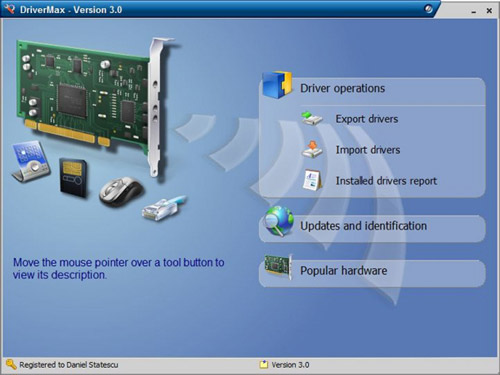
Navigating to select the first card is Driver Operations :
+ Want DriverMax to scan and identify all installed drivers to the system, click Export Driver , the instruction box appears, click Next . Wait a moment for the program to detect and when it finishes, it will list the drivers it finds in the system.
+ To backup any driver, click on the box before the name of the Driver type. However, it is recommended to press the Select all button in the left corner to select all for sure. Then click Next at the right corner.

+ A new box appears. Here select the archive folder (should not be saved on drive C)
+ Click Next to start the program to backup Driver
+ When done archiving, you can press the button:
-
Open Extraction Folder : to view archived folders
-
View Log : read the list of saved Drivers
-
Close : to complete.
Once you have a backup, if you want to use those Drivers to load it back to the system, run DriverMax. At the first card, Driver Operations click on Import Drivers and then click Next , pointing to the location of the saved folder. Continue to click Next . The archived list will be listed. If you want to re-install any driver, check it. Of course you can press the Select button to choose to re-load it all and click Next and wait for the result.
- Backup and restore drivers with Driver Genius Professional Edition 2005
- Automatic backup
- How to use a safety backup battery
- Backup batteries charge a lot of devices at the same time, always keeping the function of the refrigerator
- Easy backup for Outlook Express
- Backup and update drivers professionally
- Data backup: Safe, simple, fast
- Smart hat for driver
- New guns help police detect the driver is calling
- Eye contact is what distracts you when driving, not the brain
- Russia makes devices to warn of traffic accidents
- Smart steering wheel detects sleepy driver
 What is the Snapdragon SiP chip?
What is the Snapdragon SiP chip? How to create a yellow circle around the mouse cursor on Windows
How to create a yellow circle around the mouse cursor on Windows Edit the Boot.ini file in Windows XP
Edit the Boot.ini file in Windows XP 3 ways to restart the remote computer via the Internet
3 ways to restart the remote computer via the Internet