Instructions to transfer Word content to PowerPoint automatically
Due to the impact of the Covid-19 translation, students continue to leave school, to ensure the schedule for teachers at all levels to switch to online teaching for students through Zoom, Cisco Webex, TranS. But to teach online, teachers take a lot of time to prepare lesson plans, switch to PowerPoint for presentations.
In order to reduce the time for editing, completing PowerPoint, please invite teachers and teachers to refer to how to transfer Word content to PowerPoint completely automatically in the following article:
Step 1: Open the Word file to copy content, click File.
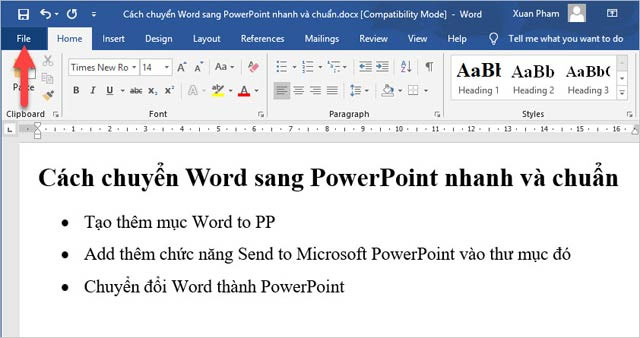
Click File
Step 2: Then click on Options.
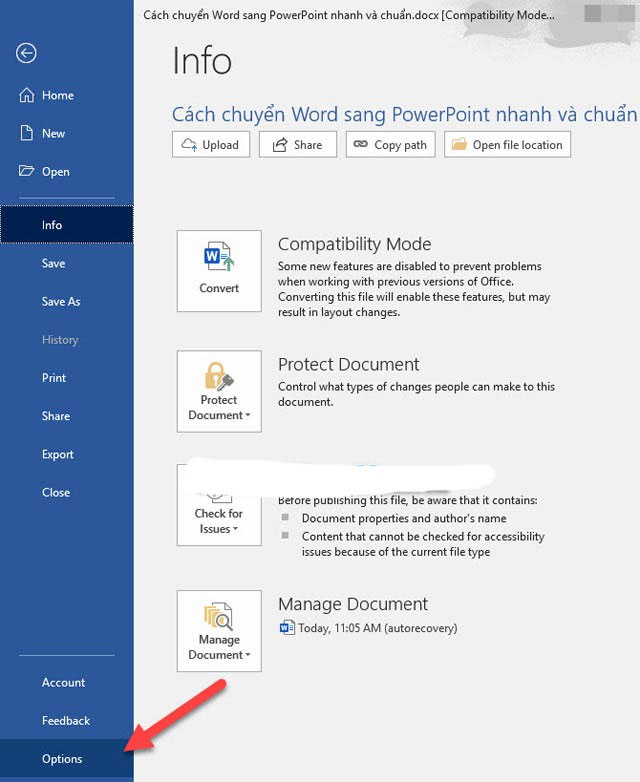
Click on Options
Step 3: Immediately after appearing Word Options window , click Customize Ribbon . In the Customize the Ribbon box on the right, click New Group (Custom) on the Home Tab .
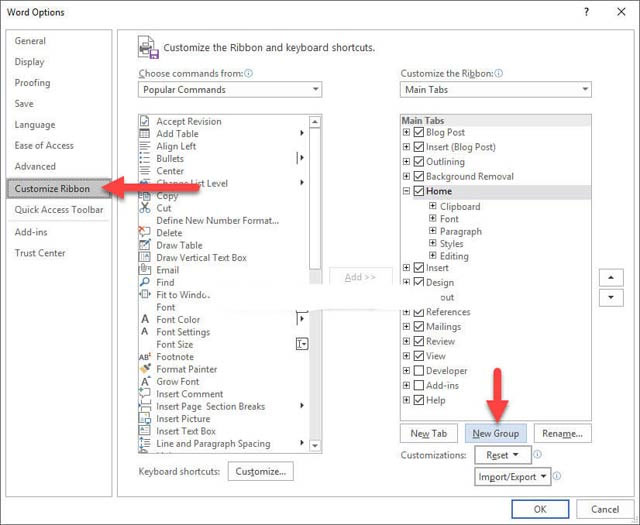
Switch to the Customize Ribbon tab
Step 4: You can rename the item by clicking on Rename, then entering a new name at Display name and clicking OK.

Change name
Step 5: In the Choose Commands from section , select All Commands . Then, choose Send to Microsoft PowerPoint, click the Add button to add the newly created Group.

Click Add
Step 6: Finally, click OK to confirm the changes.

Click OK
Step 7: Now you will see the Send to Microsoft PowerPoint section in the Home ribbon , even the next time you open Word up, it is still there. To copy Word content to PowerPoint, just click Send to Microsoft PowerPoint .

Click the Send to Microsoft PowerPoint icon
Step 8: After the process of copying and moving the format is complete. The PowerPoint application will now automatically open.

Convert to PowerPoint
The process has also changed to suit Slides, the content is also aligned to each large folder, sub-directory, split into Slides. However, if you do not like it, then you need to adjust a bit according to your own.
- Why can't I download videos on my computer?
- Instructions for viewing 3D figures of lion, cat, dog, horse, shark . on Google
- What is 403 Forbidden Error and how to fix it?
- PowerPoint toolbar
- Some operations with the MS Word window
- Quickly convert MP3 to WAV with Winamp
- 5 tips for using professional PowerPoint
- Word prompter - a powerful assistant of politicians
- MS Word: Text paragraph format
- Conquer Word 2007 (phase II)
- Create a border (border) for the entire text file
- 10 in 1 file conversion tool
- NXPowerLite - Optimized to reduce the size of PowerPoint files
- 9 best alternatives to Microsoft Word
- MS PowerPoint: Tips or making rich slide shows
 What is the Snapdragon SiP chip?
What is the Snapdragon SiP chip? How to create a yellow circle around the mouse cursor on Windows
How to create a yellow circle around the mouse cursor on Windows Edit the Boot.ini file in Windows XP
Edit the Boot.ini file in Windows XP 3 ways to restart the remote computer via the Internet
3 ways to restart the remote computer via the Internet