Tips when using YouTube not everyone knows
This article will guide some tips to help you use social network YouTube more professional.
In Vietnam today, there are millions of YouTube users but not everyone is proficient in the world's largest video sharing social network. This article will help you become more professional when using YouTube.
Repeat the video
To repeat the video clip on YouTube, simply add the word 'repeater' after the word youtube on the login address.
For example, the login address is https: //www.youtube.com/ . , you change it to https: //www.youtuberepeate.com / .
Download YouTube videos without software
To download YouTube videos to your computer, simply add the 'ss' to your login address.
For example, if you want to download a clip from the link https://www.youtube.com/ ., you only need to enter https: //www.ssyoutube.com/ .
After that, the web browser will display the window as shown below. You just need to choose the video quality and click download.
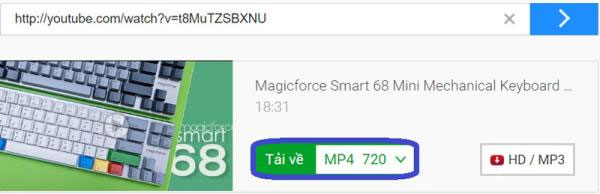
Create GIFs from YouTube videos
If you want to create animation (GIF) from YouTube clips, you just need to add the word gif first from youtube on the login address.
For example, if you want to create a GIF of the link https://www.youtube.com/ ., you only need to enter https: //www.gifyoutube.com/ .
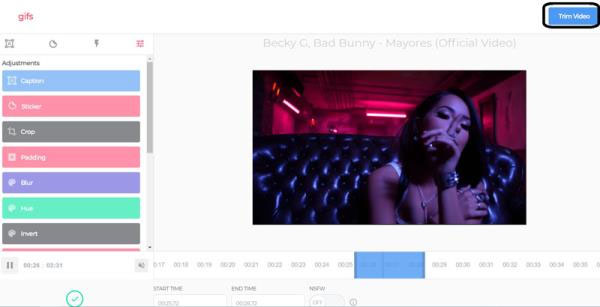
Next, the browser will display a page that only edits the gif.The job now is to choose the start time and end time on the video to create a GIF image.After that, click on 'Trim Video'.

When the new window appears, you can go to Add Caption to write more captions on the GIF you want to create.Next, click on the "Create Gif" box.
At this time, the next window appears, click on the download or download section and select the quality of GIF images to download to your computer.
Turn off auto-play (AutoPlay)
To turn off the auto-play of the next video, just look to the right of the screen and drag the switch to the left.

Only see suggested videos of subscribed channels
To not be disturbed by the proposed videos outside of the channels you have subscribed, simply visit the link: https://www.youtube.com/feed/subscriptions. Meanwhile, YouTube only recommends clips in the channels you have subscribed to.

Watch YouTube videos on TV
To watch YouTube videos on TV with a bigger screen, just visit the link: https://www.youtube.com/pair. Then follow the instructions of YouTube.

Some shortcuts when watching YouTube videos on computers:
- Space or K: Pause or resume the video.
- F: Watch videos in full screen mode.
- Esc: Exit full screen view.
- M: Turn off or on the sound.
- ↑ or ↓: Increase or decrease the video volume.
- ← or →: Move backward or forward 5 seconds.
- Ctrl + ← or Ctrl + →: Fast forward or backward 10 seconds.
- L: Fast forward 12 seconds.
- J: Move back 12 seconds.
- 0: Watch the video from the beginning.
- Adjustments to YouTube's new features you should know
- A new dog appears on YouTube and the Easter Egg is coming up and this is how to find it!
- Instructions for subscribing to subscribe to Youtube channel
- Japanese media are concerned about copyright issues on YouTube
- Introducing some cooking tips
- Discover super useful tips in everyday life
- 3 tips everyone should know when cooking
- Google Earth, YouTube
- YouTube booms with clips ...
- Brazil is 'raped' with YouTube for sex videos
- Extremely strange but extremely useful tips from rice
- Tips to keep fresh fruits after peeling and tending
 What is the Snapdragon SiP chip?
What is the Snapdragon SiP chip? How to create a yellow circle around the mouse cursor on Windows
How to create a yellow circle around the mouse cursor on Windows Edit the Boot.ini file in Windows XP
Edit the Boot.ini file in Windows XP 3 ways to restart the remote computer via the Internet
3 ways to restart the remote computer via the Internet