Add even and odd page titles in Word 2007
Your document is ready to print and bound into a book except for page headers (Header). You want to format the headers so that every time you open the document, the odd number of pages will display on the right and even page numbers will be on the left. Follow these steps to add different odd / even page headers for documents on Word 2007 :
1. Click at any location on page 1.
2. At the Insert tab, click Header in the Header & Footer group.
3. Click Austere (Odd Page) or any Header format for odd pages.

4. Under the Header & Footer Tools , click the Design tab, and then click the Different Odd & Even Pages check box in the Options group.

5. Click the Next Section button on the Navigation group.
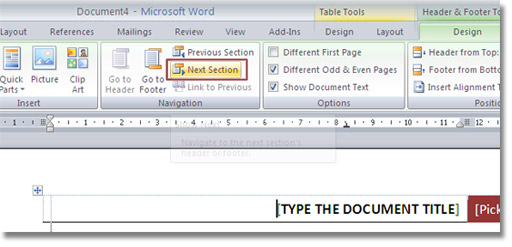
6. Click Header at the Header & Footer group.
7. Click Austere (Even Page) .

The document after the header parity page format will look like the following when printing:

If your document already has a header but has not been formatted into even / odd pages, you do not need to delete and recreate it. Follow these simple steps to switch headers in an even / odd format:
1. Double-click the header on the document.
2. Under the Header & Footer Tools tool, click the Design tab and select the Different Odd & Even Pages check box in the Options group.
3. Click the Next Section button in the Navigation group.
4. Click Header at Header & Footer group.
5. Click Austere (Even Page) or any Header format for even pages.
You can also select even and odd footers on Word 2007 documents. Follow the steps above and replace the footer for the header .
- 9 best alternatives to Microsoft Word
- Conquer Word 2007 (phase II)
- Create links (Link) in MS Word
- Advanced tricks in MS Word
- What are men hard to resist in women?
- MS Word: Create page title (Header) and footer (Footer)
- Some operations with the MS Word window
- Restore the original settings of Word
- 5 extremely useful hidden features and hidden features that people know on Word
- The third deadliest zero-day error in Word
- Word tips: Avoid printing unwanted text
- Quickly translate text using Microsoft Word 2003
 What is the Snapdragon SiP chip?
What is the Snapdragon SiP chip? How to create a yellow circle around the mouse cursor on Windows
How to create a yellow circle around the mouse cursor on Windows Edit the Boot.ini file in Windows XP
Edit the Boot.ini file in Windows XP 3 ways to restart the remote computer via the Internet
3 ways to restart the remote computer via the Internet