Learn Control Panel in Win. XP
The most important of the custom support, edit as you like on the Windows operating system is Control Panel.
Although it is not an open source software, Microsoft Windows operating system is also open for users to customize their capabilities to suit the individual needs of each user.
Control Panel is understood in Vietnamese as the control panel; Some people call it an edit box, or an adjustment frame . Although it is not used in Western languages, we call it the Control panel for compact and easy to pronounce and easy to remember.
Open the Control panel by pressing the Start button, pointing to Settings on the menu, a submenu appears, clicking Control panel. The Control panel window is displayed. This window is divided into two parts. On the right is Pick a Category (Select by topic). There are 10 main topics divided into two columns. The Switch to Classic View text window on the left means switching the layout in a classic way (in the days of 98 and earlier). If you click on this line of text, the right window will display all the items that the user will impact. Should switch to this classic display to make it easier to manipulate. Depending on the installation in the computer, the Control panel will display how many items to customize.
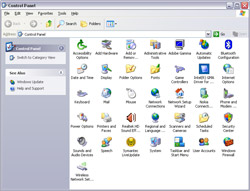 The most important is customizing the functions:
The most important is customizing the functions:
- Accessibility option : The options for controlling computers are easier for people with disabilities or left-handed. So its symbol is a person sitting on a wheelchair.
- Add Harware : Install additional hardware on your computer.
- Add or Remove Programs : Install or remove applications.
- Administrative Tools : System administration tools.
- Date and Time : Adjust the date and time of the system clock.
- Display : Display of Desktop, window frames .
- Fonts : Archive of font types.
- Internet option : Optional IE functions when connected to the Internet.
- Mouse : Adjust the performance of computer mouse.
- Network connection : Rules for connecting a computer network.
- Network Setup Wizard : Instructions for connecting to the network.
- Power option : Power options .
- Printer and Fax : Regulations on printers and how to send Faxes via computer.
- Regional and Language option : Standard options that format by geographic region or language.
- Scanners and Cameras : Connect to the scanner and digital camera, video camera.
- Scheduled task : Scheduling the computer to operate automatically (there will be functions that automatically run at a certain time. It is usually the time when users stop using the computer).
- Security Center : Set security for security, avoid bad impact when connecting to the network.
- Sound and Audio Devices : manage audio devices.
- User Account : create account - password for users.
- System : Refine system properties . .
The next article will in turn introduce you to how to work with some important features when impacting the operating system through the Control panel.
- 12-year-old boy invented smart control panel
- Quickly open the Control Panel tools
- Smart Table
- Learn how to make flat screens from butterflies
- 0.05 mm OLED screen
- Inside the world's most powerful physics machine
- Why don't you learn how to swim forever?
- Postpone deploying a solar panel on the international space station
- Hacker successfully installed WinXP on an Intel-based Mac
- Obtain solar energy in the direction of the sun
- Mouse Master: Adjust mouse speed
- When clothes are also electric
 What is the Snapdragon SiP chip?
What is the Snapdragon SiP chip? How to create a yellow circle around the mouse cursor on Windows
How to create a yellow circle around the mouse cursor on Windows Edit the Boot.ini file in Windows XP
Edit the Boot.ini file in Windows XP 3 ways to restart the remote computer via the Internet
3 ways to restart the remote computer via the Internet