The basics of join.me - Remote Desktop service with many new features
Connection operations via Remote Desktop allow many users to share their computer screen with anyone, as long as they have an Internet connection. The general way to use this service is to install a program that supports both sides - host and client. Next, the host will send identification information (ID, access password or URL path) to the client. When filling in the correct information via browser or supporting software, the shared connection will be established, and the interactive activities and resources shared between the two machines will be shared and used normally. Not only that, they can also send messages, chat, chat, change access rights . In the following tutorial, Network Administrator will introduce you to Join.me online tool, available. It is said to be the simplest and easiest to use among other popular support programs such as Teamviewer, Logmein, Yuugu .
First, visit here, click the Share button as shown below:
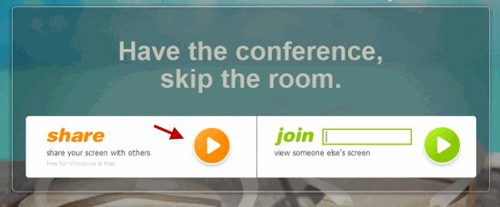
The system will require downloading Join.me.exe file with a capacity of about 1 MB. After installation, you will see a small widget bar appear on the top right corner of the screen as follows:
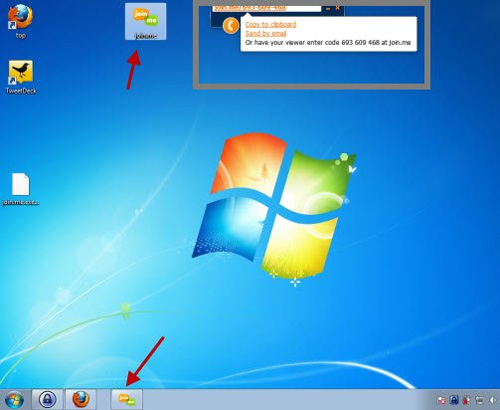
On this widget will display your fixed URL (will look like http://join.me/456-286-391 ), copy and send this link to anyone who wants to share. When the other party accesses the link you just sent, they will see the entire operation of the computer through the browser:
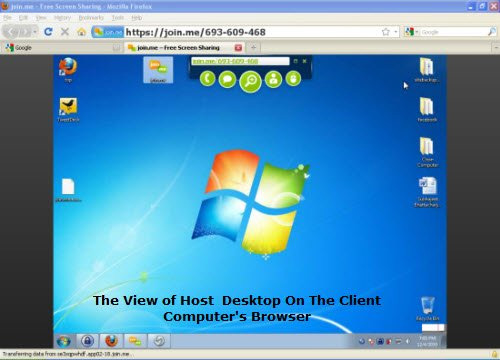
You can see here that the client side is using Windows XP while the host uses Windows 7. The host computer will see a message appear in the system tray when the client side accesses as follows:
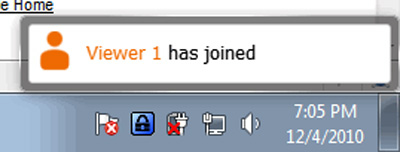
Once this sharing connection has been established, the user can perform various operations, including sending messages, chatting directly, requesting or authorizing control, attending live meetings. online . If you want to send a message, you press the button with the Chat icon (2nd from the left), type the message content and Enter to send:

The client side will receive this message through the popup window displayed:

Similarly, to create a voice conversation, press the Call button to start.
Request or allow control:
The best advantage of Remote Desktop service is the ability to control the client and remote system from the computer. You can open different folders, move files, delete files or folders . Assuming that you want to allow others to control your computer, click the Allow Control button and select Yes as shown below:

The other side will get a message Do you want to control the host computer? If you select Yes, they will have complete control over your computer, use Windows Explorer, access folders, copy, move, delete files, even Shut Down, Restart the computer:

Join.me's free version includes basic features but is quite complete and necessary, but if you want advanced functions and security, users can refer to the Pro version for $ 29 in 1 month and $ 299 for 1 year.
- Should not use Google Desktop?
- Desktop is coming to the end of the world
- Change desktop screen continuously by
- Acer launched ultra-small desktop computers
- Vietnam successfully processed satellite remote sensing images
- Improve Windows with Object Desktop 2008
- Google puts the app 'mini' into Desktop 4
- 5 small but excellent technology ideas
- Windows XP SP3 will have some Vista features
- Outlook 2007 will include SMS and voicemail features
- Potential terrorism in Google Earth
- Google Desktop escapes beta life
 What is the Snapdragon SiP chip?
What is the Snapdragon SiP chip? How to create a yellow circle around the mouse cursor on Windows
How to create a yellow circle around the mouse cursor on Windows Edit the Boot.ini file in Windows XP
Edit the Boot.ini file in Windows XP 3 ways to restart the remote computer via the Internet
3 ways to restart the remote computer via the Internet