Tip Hide professional Excel spreadsheets
In office work, if you need to hide a worksheet in an Excel document without wanting others to use the Format> Sheet command> Unhide to view the spreadsheet, the usual way is to use the Format> Sheet command> Hide to hide spreadsheets (if not protected by a password), then just a non-expert can use the Format> Sheet> UnHide command to make it appear.
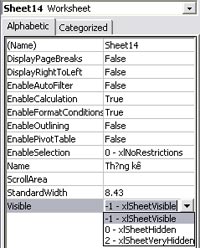 But when you apply this tip, your spreadsheet will be much safer and this is also a new "way" for readers to read and gain more choices in their work.
But when you apply this tip, your spreadsheet will be much safer and this is also a new "way" for readers to read and gain more choices in their work.
The steps are as follows: In the spreadsheet that needs to be secured, press ALT + F11 to open the Microsoft Visual Basic window. In the Project - VBA Project window, double-click the VBA Project , double-click Microsoft Excel Objects to open the worksheet in the document then select the worksheet you want to hide -> then press F4 . In the Visible option, click the triangle mark to select 2-xlSheetVeryHidden , finally close this Microsoft Visual Basic and see how the result is
When you want the spreadsheet to appear again, you just need to repeat the above actions and choose - 1-xlSheetVisible is okay.
Into rotation
But when you apply this tip, your spreadsheet will be much safer and this is also a new "way" for readers to read and have more choices in their work. Do the following: In the spreadsheet that needs to be secured, click to open the Microsoft Visual Basic window.In the Project window - VBA Project, double-click, double-click to open the worksheets in the document then select the spreadsheet you want to hide -> then click.In the option you click on the selected triangle, finally close this Microsoft Visual Basic and see how the result is. When you want the spreadsheet to reappear, you just need to repeat the above actions and choose - is OK.
- 5 best alternatives for Microsoft Excel
- Get familiar with Microsoft Excel
- Excel paintings are amazing
- Convert PDF files to Word, Excel, HTML, Text
- Detects the third vulnerability in Microsoft Excel
- Excel data entry faster
- Excel again in danger of being attacked?
- Convert XLS files to multiple formats using
- Calculate the subtotal of the list on Excel
- Microsoft acknowledges Excel's error
- Hide Taskbar 1.28.2 - Hide windows and taskbar -
- Use Excel as a Wiki application
 What is the Snapdragon SiP chip?
What is the Snapdragon SiP chip? How to create a yellow circle around the mouse cursor on Windows
How to create a yellow circle around the mouse cursor on Windows Edit the Boot.ini file in Windows XP
Edit the Boot.ini file in Windows XP 3 ways to restart the remote computer via the Internet
3 ways to restart the remote computer via the Internet