Simple ways to prevent virus transmission via USB
If you quit the double-click routine or right-click on the USB drive icon, set up the automatic exit mechanism (Autorun), for hidden file display and file extension . it will not be infected by the virus. This universal device.
1. Show hidden files and file extensions
Before plugging in any USB drive, open Windows Explorer. In the Tools menu> find the Folder Options line. Without this item, your computer is or has ever been infected with viruses and you need to use the latest antivirus programs to clean, and apply solutions to overcome the harmful effects of viruses transmitted via USB.
In the Folder Options dialog box that has just opened, click on the View tab, find the following lines and press / cancel the checkmark of the corresponding lines:
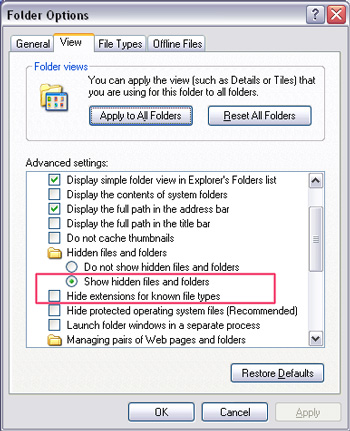
Check Show hidden files and folders
Uncheck the Hide extensions for know file types
Uncheck Hide protected operating system files (Recommended)
The purpose of this operation is to display the virus hidden intentionally in the USB drive by giving it the "hidden" (Hidden and System) properties, and displaying fake viruses (with the same icon as the word file It looks like a folder icon, but it is actually an executable file * .EXE) to prevent accidental mistakes that make it work.
If you do not display the file extension, you will not be able to tell which is the actual document, which is not the virus because they all have the same name, the same icon, and the only difference is the tail ( extension) file (* .EXE and * .DOC for example). Meanwhile, to "be handy" by default by Microsoft, this file extension is not displayed so users are easily confused.
When you see an EXE file with a Word-like icon, like Folder and with the same file name as your document, delete it manually and do not double-click it to see it.
2. Quit the habit of double-clicking the left mouse button and right-clicking
Most users have the habit of plugging in a USB drive, opening Explorer to double-click the USB drive icon in My Computer to open it.
But many viruses have the feature of creating an "Autorun.inf" file just outside the USB drive, which can be hidden or not. This file is essentially not bad, it is Windows that automatically runs a software specified in the content of the "Autorun" file to create convenience for users. The virus takes advantage of that file to automatically activate it if you see the appearance of the file on a USB drive or external drive (C :; D :; E :) means your USB drive or computer already exists virus.
Even if you have been careful to right-click the USB drive icon and select Explorer or any other item to open the USB drive from the menu that pops up, you still have the virus. Because the virus has edited the Autorun.inf file, and through it, the menu has been edited when you right-click the mouse so that when the user selects Explorer, the virus is still activated.

Therefore, open the My computer window by pressing the Windows-E button, and press the menu (once on the left mouse button) on the USB drive image on the left in the folder tree (Folder tree). Or click the drop-down button of Address bar, and select the USB drive in the drop-down list. You can still open the USB drive even if the USB has a virus, and the virus cannot enter the computer if you are careful to do so.
3. Disable Autorun feature
Although "alert" to open the USB as item 2, but sometimes the user is still confused. Therefore, it is better to disable Autorun by the following way:
Create a DWORD value with the name ' NoDriveTypeAutorun ' in the HKEY_LOCAL_MACHINESOFTWAREMicrosoftWindows CurrentVersionpoliciesExplorer key of the registry and set the value according to the table below.
System 16 System 10 Meaning 0 x 11 Autorun deactivation of unknown drives of type 0 x 44 Autorun reduction of removable drives 0 x 88 Autorun neutralization of fixed drives 0 x 1016 Autorun neutralization of Network drives0 x 2032 Autorun Disks of CD-ROM drives 0 x 4064 Autorun Disks of RAM0 x 80128 Autorun Disks of unknown drives type 0 x FF255Automation of Autorun drives

Users should open the software first and then call the file back
Accordingly, if you want to disable the Autorun feature of all drives except the CD ROM, you calculate 1 + 4 + 8 + 16 + 64 + 128 = 221 (remove the 32 value for CD ROM), switch to the system The base 16 is DD (using the Windows Calculator) and then enter the DD value for 'NoDriveTypeAutorun'. To disable the Autorun feature of all disc types, enter FF. Then restart the computer for the change to take effect.
4. Use the Open menu
The simplest and safest thing is to open any file (Word, Excel, Access, AutoCAD .) open the software first, then click the File / Open menu button to open the document for all software all have a filter to remove files that are not official documents.
Do not convenience by seeing the document is immediately double-click to open.
- In what ways is HIV transmitted?
- Detecting new antibodies to prevent transmission of HIV
- Simple ways to never get the virus
- Thailand - the first country in Asia to prevent HIV transmission from mother to child
- 5 basic knowledge everyone should know about Zika virus
- Very simple ways to prevent and treat diseases you should know
- Cuba - The first country to successfully prevent mother-to-child transmission of HIV
- 4 simple ways to avoid food poisoning
- Detecting compound 'lock' is HIV virus
- For the first time, the H1N1 virus is resistant to human-to-human transmission
- Drugs that inhibit HIV transmission through sexual contact
- Vaccines prevent Ebola virus
 What is the Snapdragon SiP chip?
What is the Snapdragon SiP chip? How to create a yellow circle around the mouse cursor on Windows
How to create a yellow circle around the mouse cursor on Windows Edit the Boot.ini file in Windows XP
Edit the Boot.ini file in Windows XP 3 ways to restart the remote computer via the Internet
3 ways to restart the remote computer via the Internet How to save missed data on the computer
How to save missed data on the computer  MS PowerPoint: Tips or making rich slide shows
MS PowerPoint: Tips or making rich slide shows 